All tutorials
Configuring Geocortex Essentials to use what3words
what3words can be integrated as a geocoding service within Geocortex Essentials. Adding the what3words ArcGIS Locator functions just as any other geocode service within the Geocortex Essentials application allowing you to discover what3words addresses or search for a what3words address.
Open your Site in Geocortex Essentials Manager and navigate to the Geocoding tab of GIS Services
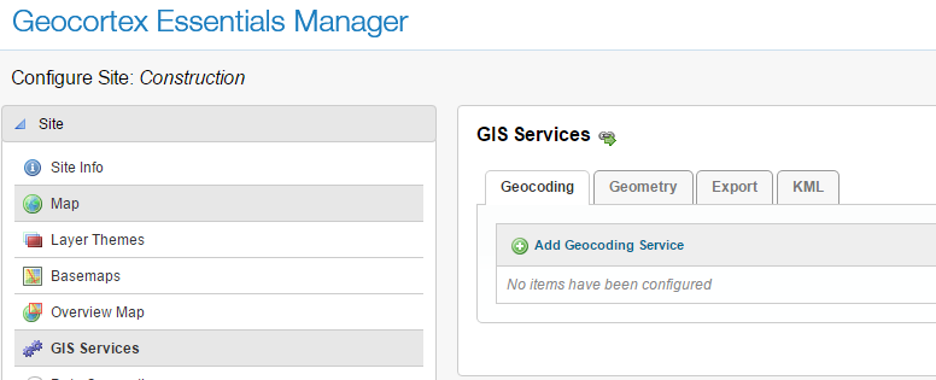
Select the ArcGIS Geocoding Service type
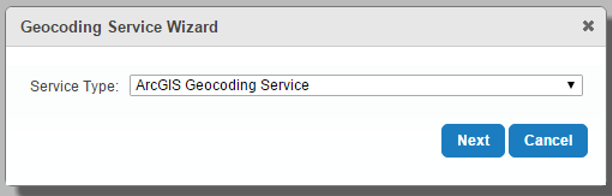
Enter an appropriate display name for the service
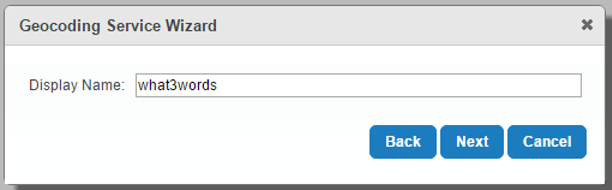
Enter an appropriate display name for the service
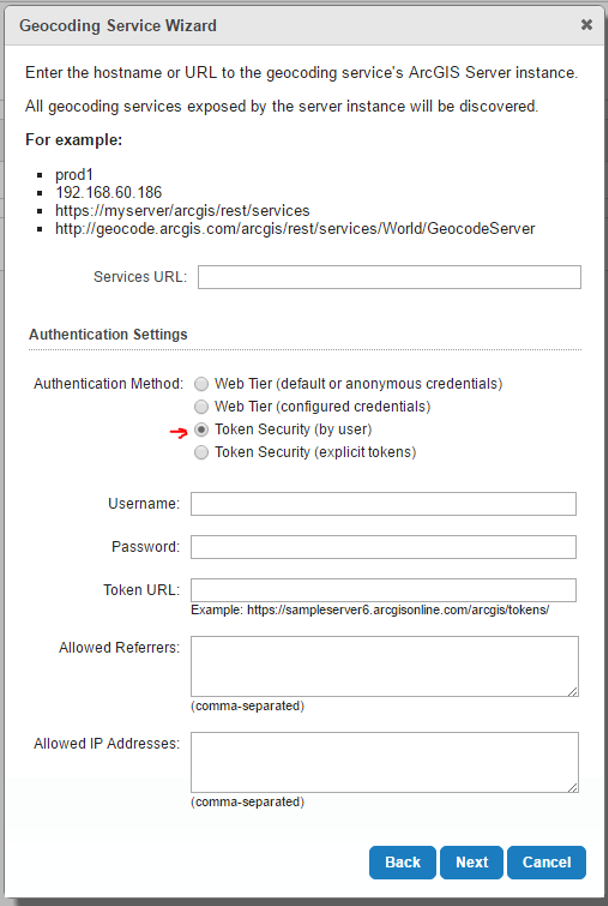
Populate the service URL, Username, and Password field.
URL: https://arcgis.what3words.com/v2/arcgis/rest/services
Username: Email address you used to create a what3words API key
Password: your what3words API key.
Select the service name from the list with the language required.
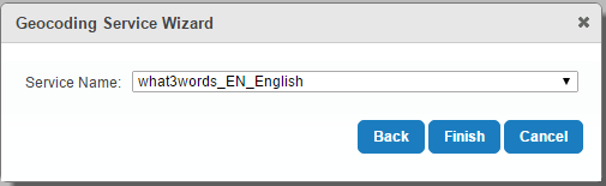
You can now configure your new what3words geocode service to be the default geocode service.

Click “Include in Global Search:” to use within the Global Search
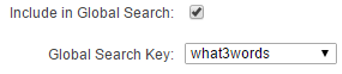
Find out the what3words address for a location through the right-click context window.
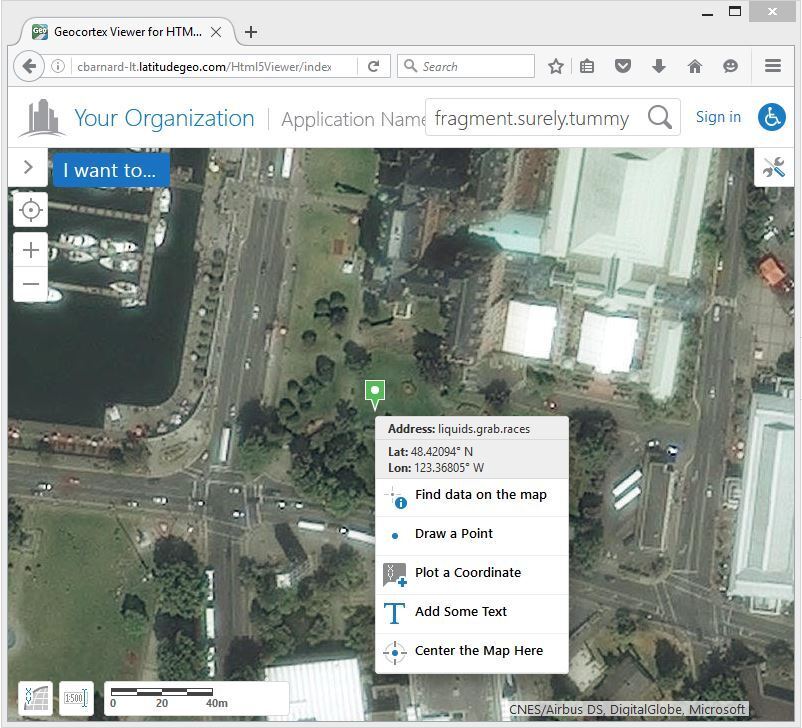
Find a what3words address through the search
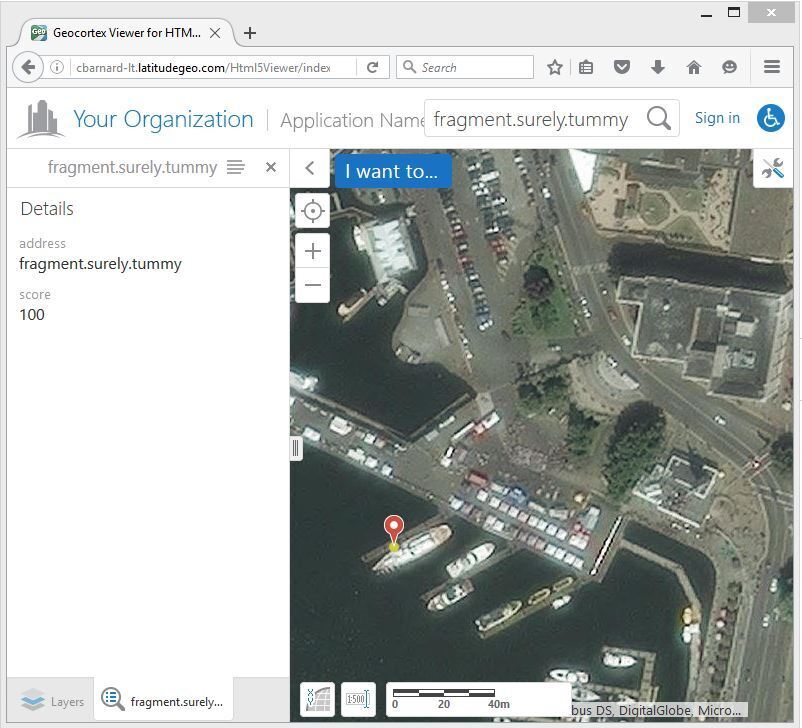
If you encounter errors or issues related to convert-to-coordinate, convert-to-3wa and grid-section requests while using the Free plan, please check the network panel for the following error message Error 402 payment required and its response, indicating the need to upgrade to a higher plan:
{ "error": { "code": "QuotaExceeded", "message": "Quota exceeded or API plan does not have access to this feature. Please change your plan at https://accounts.what3words.com/select-plan, or contact support@what3words.com" } }
For more information, visit our API plans page. If you need further assistance, contact support@what3words.com.
If you have an issue with displaying the what3words geocoding system on GeoCortex Essentials, it could be that the token of the what3words ArcGIS geocoding service has expired since, by default, GeoCortex Essentials assumes the token duration of all your ArcGIS services is 60 minutes, which is the ArcGIS default.
However, if the token duration of any of your ArcGIS services is shorter, you must specify the token duration in Essentials.
Here is a tutorial in GeoCortex Essential that explains how to specify the token duration. You can also follow these steps to update the token duration of your what3words ArcGIS geocoding service:
- Open the Essentials
web.config file - In the
appSettingselement, add a new add element. - Add a key attribute to
appSettingsand set it toArcGisRestMapServiceBase.MaximumTokenDuration. - Add a value attribute to
appSettingsand set it to the maximum token duration in minutes.
For example, to set the maximum token duration to 5 minutes:
<add key="ArcGisRestMapServiceBase.MaximumTokenDuration" value="5" />
Note: It was tested that reducing the MaximumTokenDuration to 5 minutes can help to retrieve the token faster and avoids any interruptions in your current workflow.