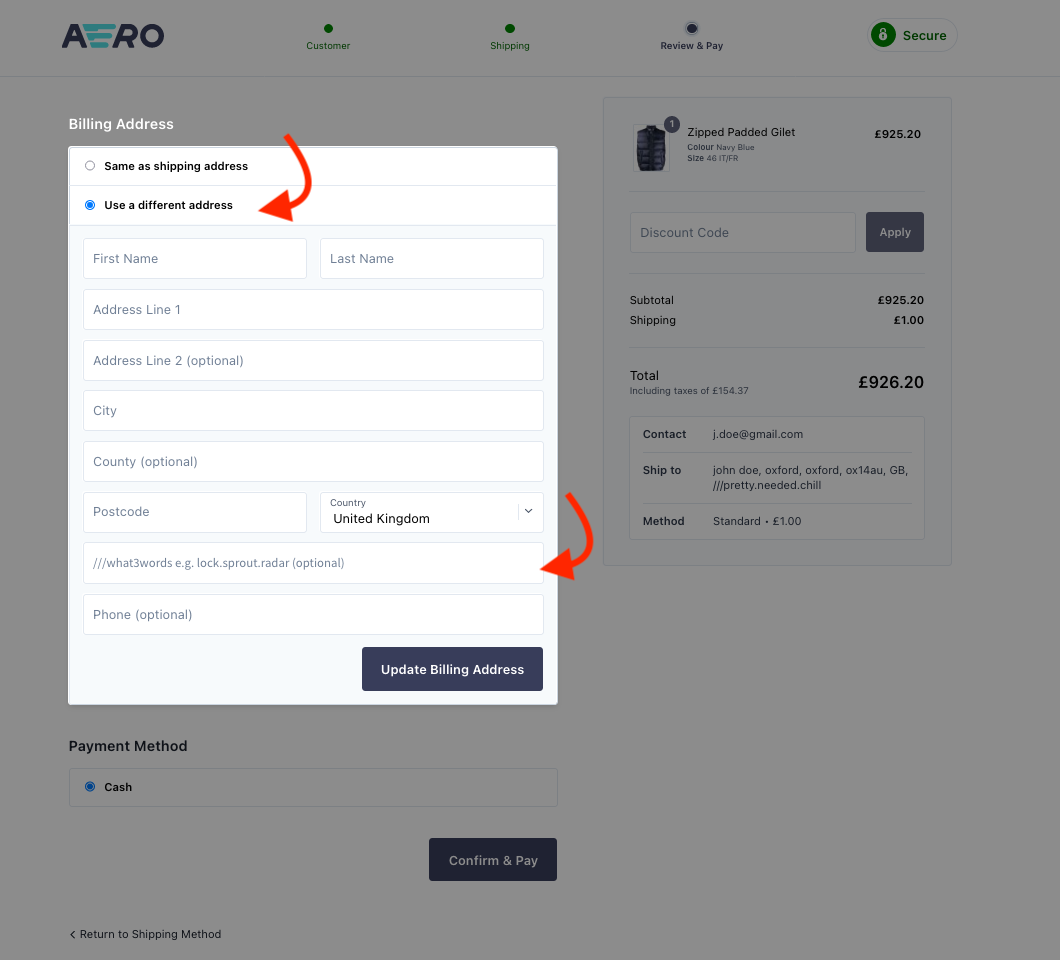All tutorials
Installing the what3words AeroCommerce extension
The what3words AeroCommerce extension enables you to add a what3words address field to your website’s checkout page. With just 3 words, customers can indicate exactly where they want their goods delivered and couriers can navigate directly to the requested location. A precise delivery address means faster, more reliable deliveries and a better customer experience.
Note:
This plugin has been developed by AeroCommerce, if you encounter any problems or have any feedback at all, please get in touch with Aerocommerce or visit Aero Support page.
You will need to have:
- AeroCommerce developer account
- AeroCommerce StoreFront
After creating a developer account, login to install the aerocargo/what3words package, which can be found at this LINK.
Follow these instructions to correctly install it on your AeroCommerce site.
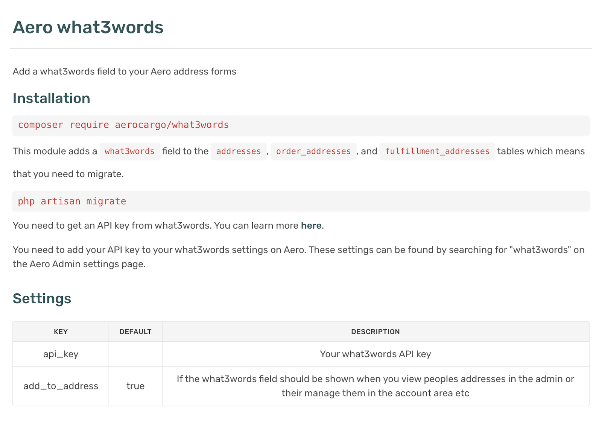
Once installed, it will be displayed under the Configuration > Installed Package Versions section.
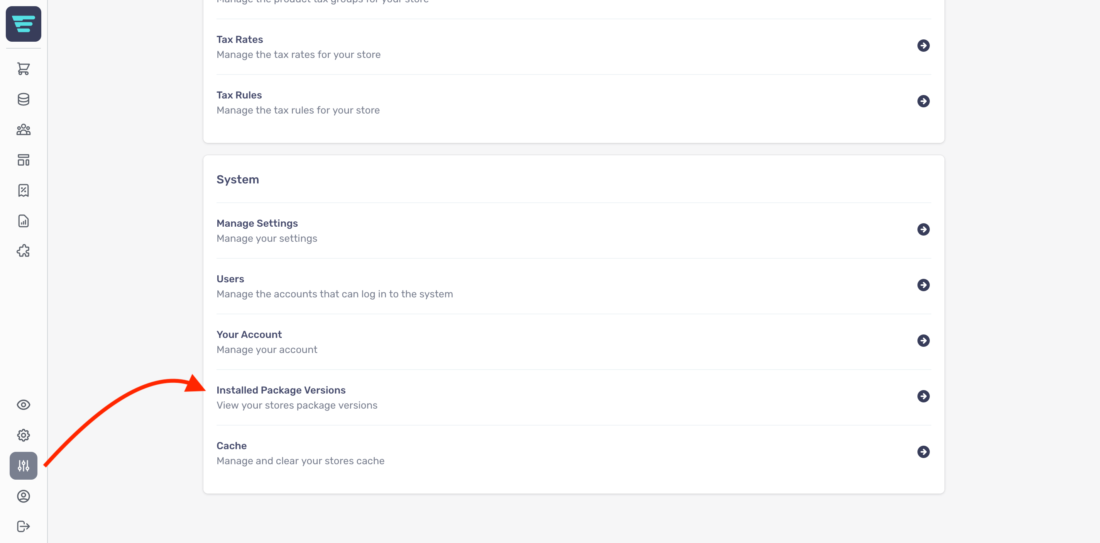
The aerocargo/what3words package will be displayed in the Installed Packages list.
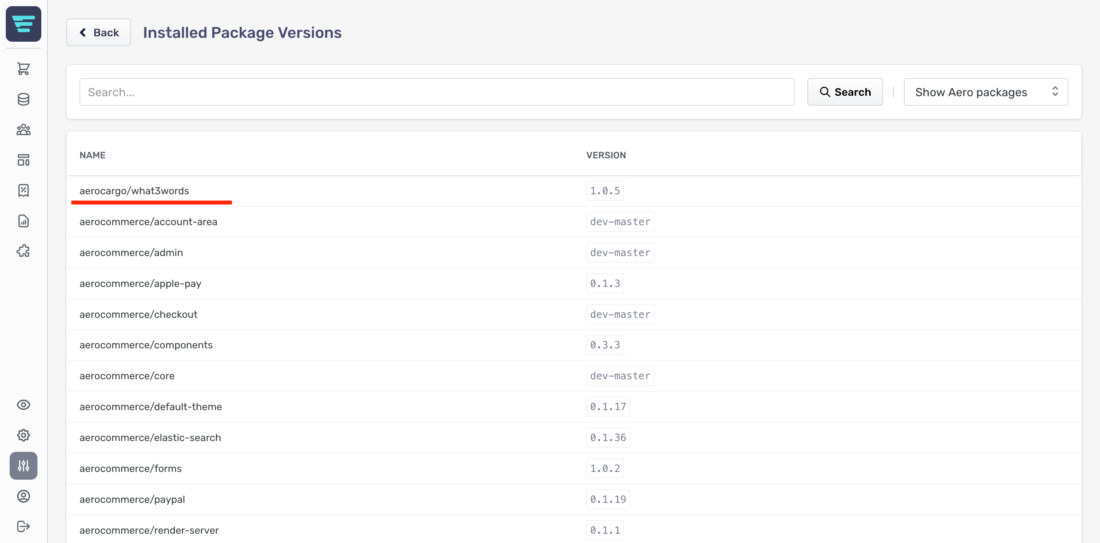
A what3words field will be added to the Settings page. Click on the Settings icon to manage settings.
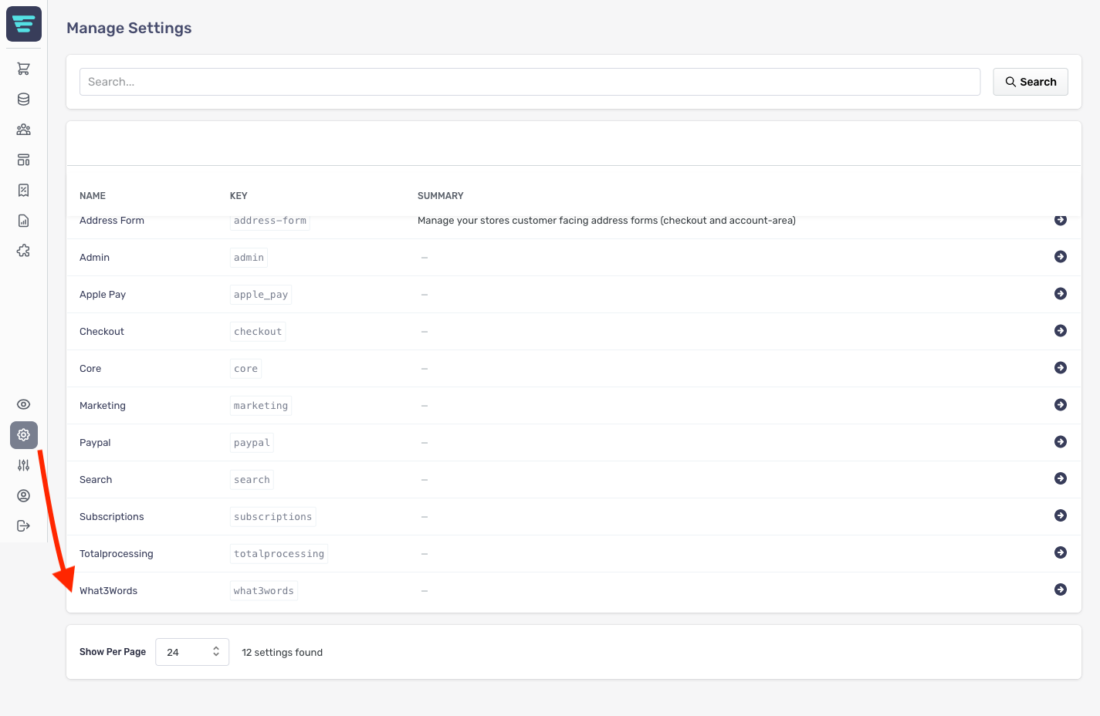
Click on the what3words field in the Settings page to add your what3words API key.
Note: If you are new to what3words, please create a what3words account and get your API key HERE.
Select the Add To Address box to add the what3words field to your shipping and billing address, then press Save.
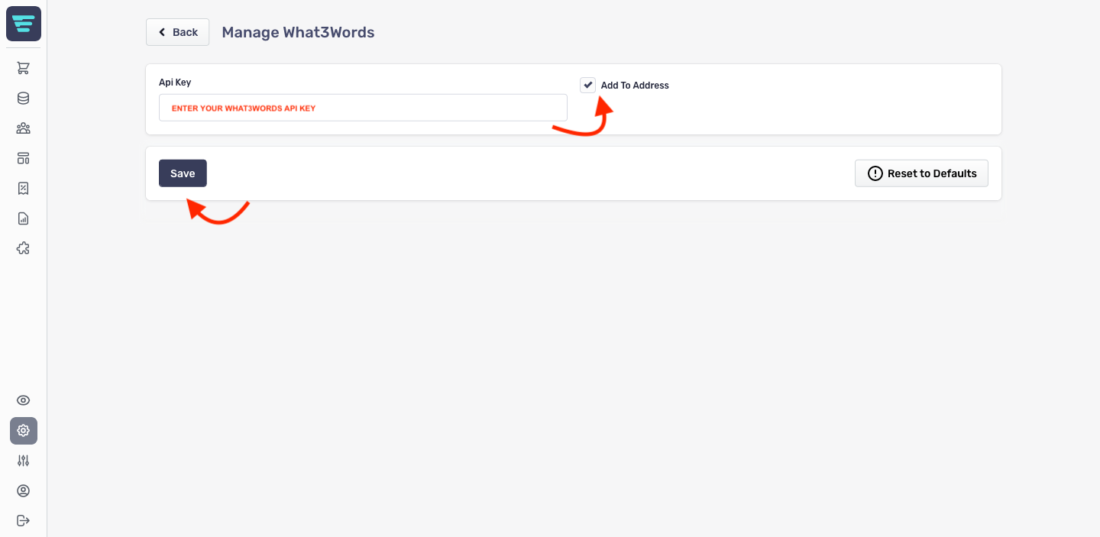
After enabling the what3words field to be visible, go to Order Management > Orders then select +New Order.
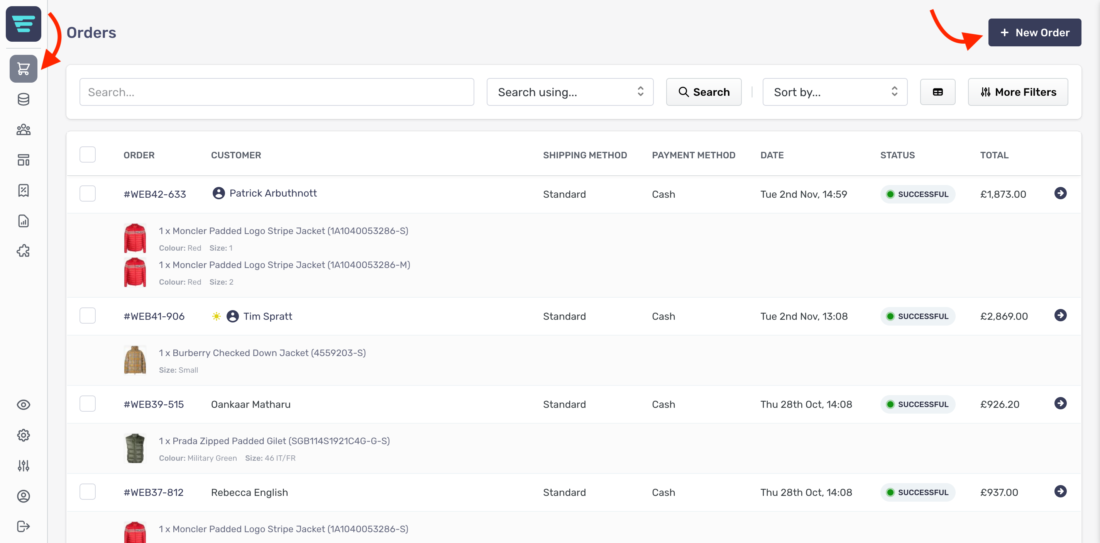
The what3words field will be displayed under the Billing and Shipping information.
To make sure you can display the what3words address within the Shipping address please select “Ship to a different address” in the Shipping Information section as shown on the image.
Note: the what3words address is an optional field, it will not prevent customers from filling their shipping or billing information in case they don’t have a 3 word address.
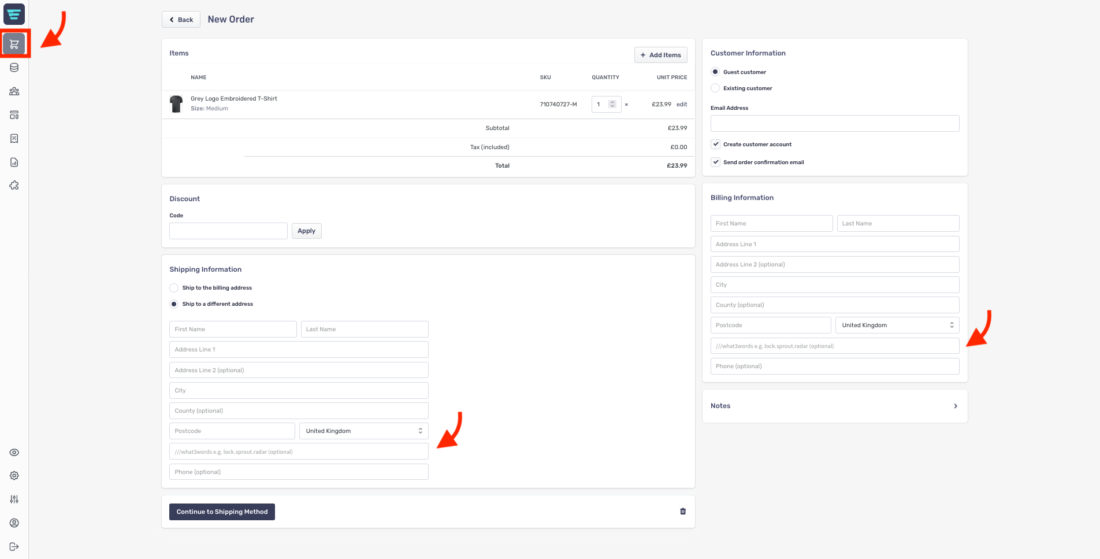
After creating a StoreFront, the what3words field will be visible to all customers on the checkout page, under the Shipping and Billing address.
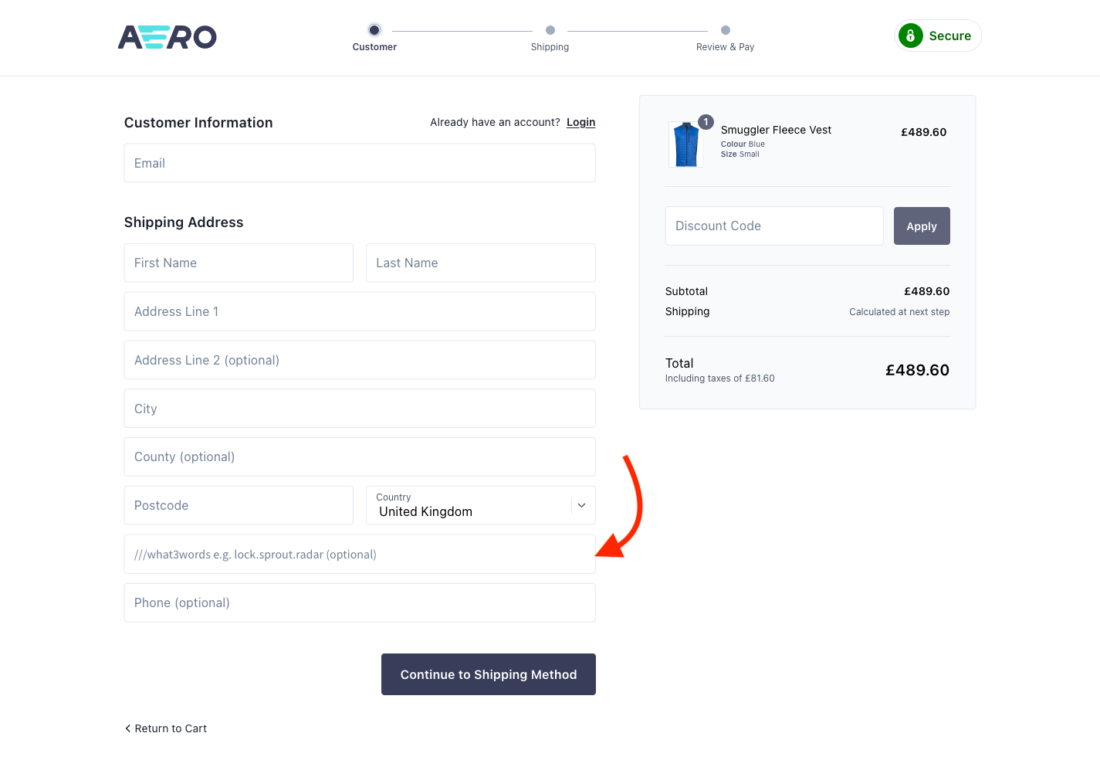
The what3words address field is ready. Once customers input a 3 word address, a list of auto-suggested results will popup as a dropdown menu. To finalise and add the correct address, customers simply have to select the correct suggestion from the dropdown.
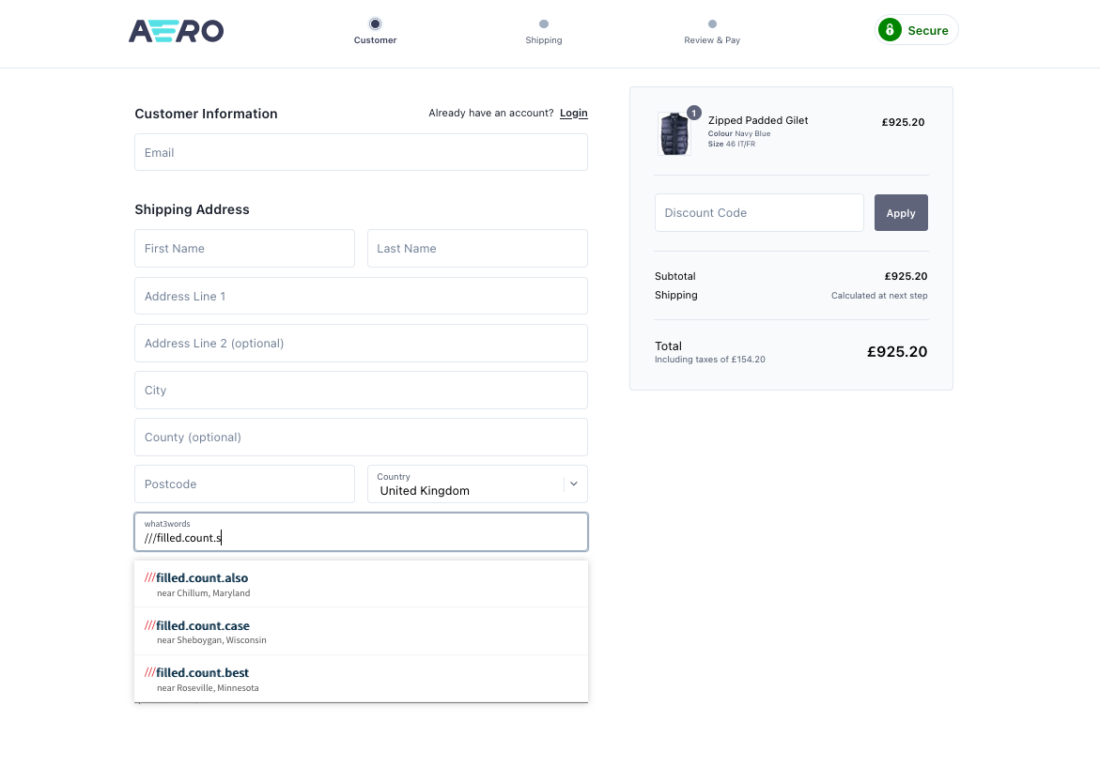
After selecting the correct 3 word address, customers will see it on the shipping information page along with the name and address details.
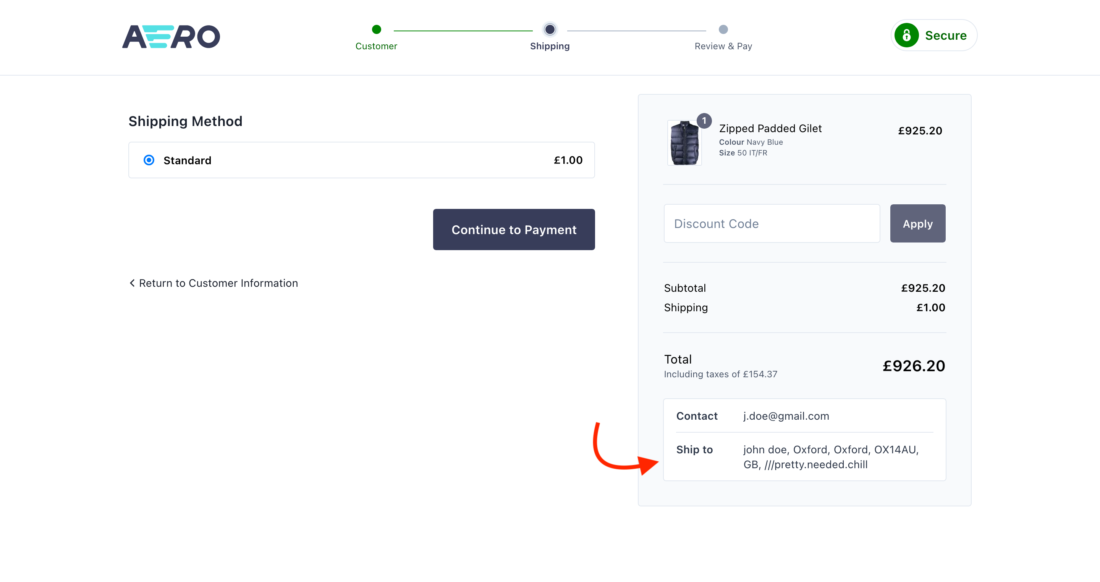
Once the order is placed, customers can choose to use a different billing address than the shipping address, in which case, a what3words field will also be displayed under the billing information.