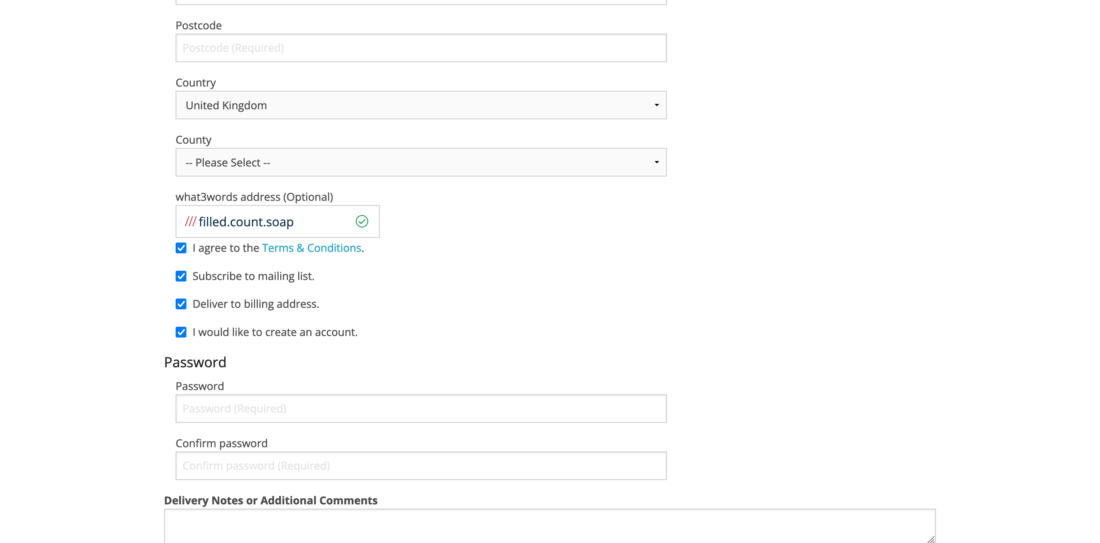All tutorials
Installing the what3words CubeCart extension
The what3words CubeCart extension enables you to add a what3words address field to your website’s checkout page. With just 3 words, customers can indicate exactly where they want their goods delivered and couriers can navigate directly to the requested location. A precise delivery address means faster, more reliable deliveries and a better customer experience.
Note:
This plugin has been developed by CubeCart, if you encounter any problems or have any feedback at all, please email support@cubecart.com.
- what3words field enabled (Store Settings > Features tab)
- CubeCart account
- CubeCart storefront
Select Settings > Store Settings in the admin portal.
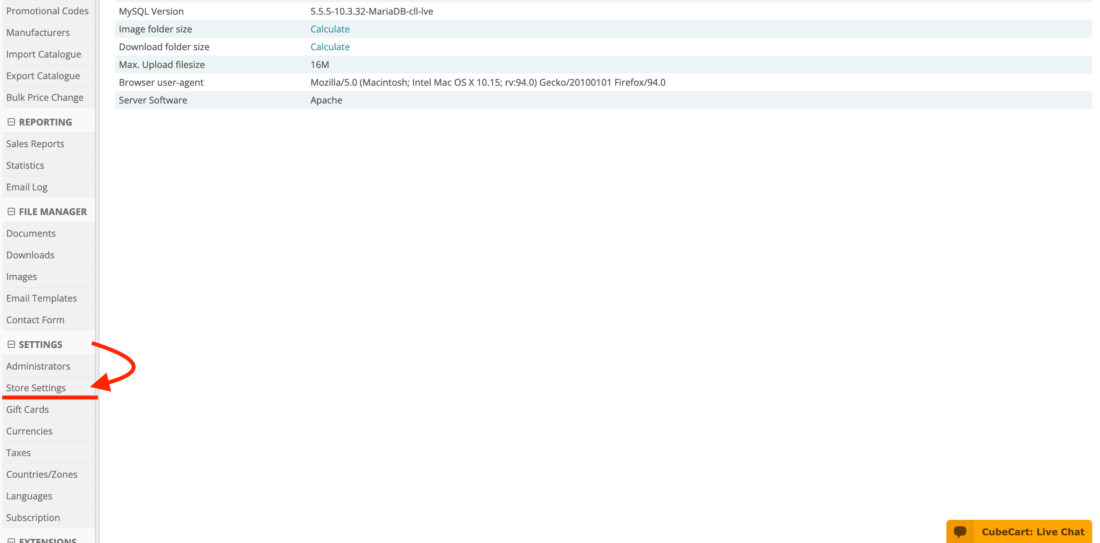
Click on the Features tab on the Store Settings page. To enable the what3words field, select the Enable box, as shown below, then press Save.
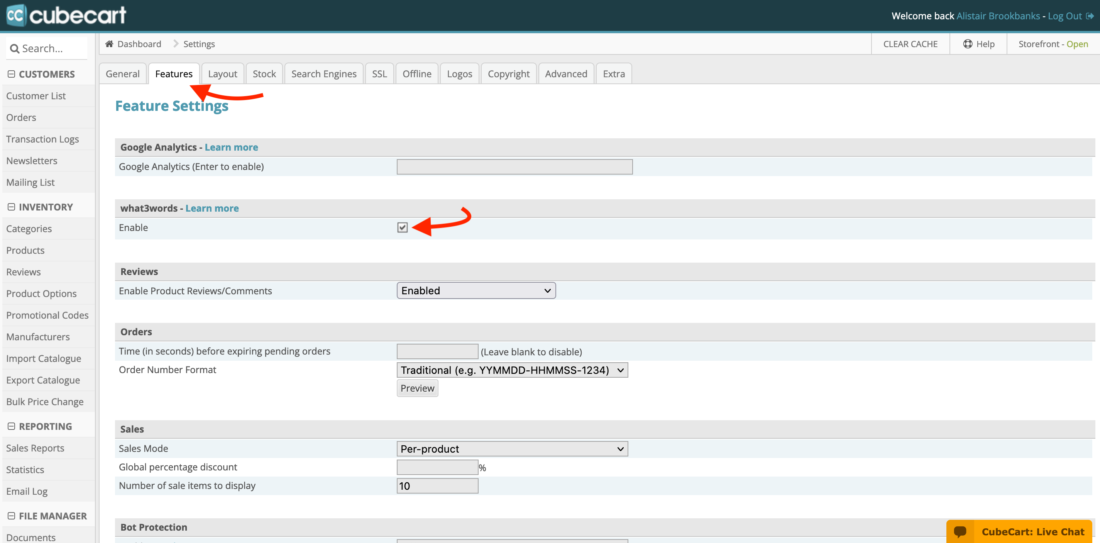
In the top-right corner of the Feature Settings page, select Clear Cache.
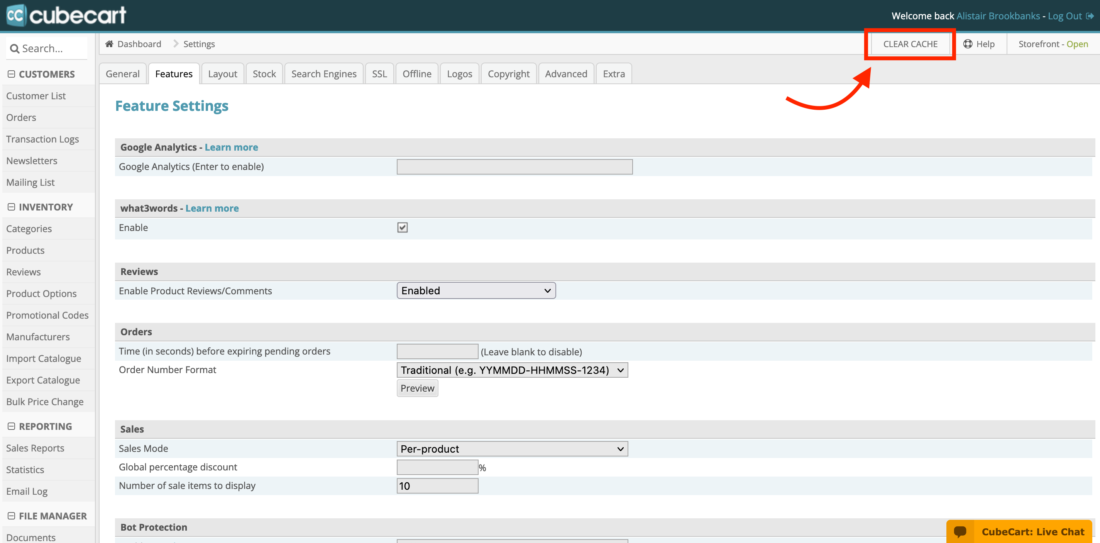
Go to the Storefront section in the top-right corner of the page, to display your store.
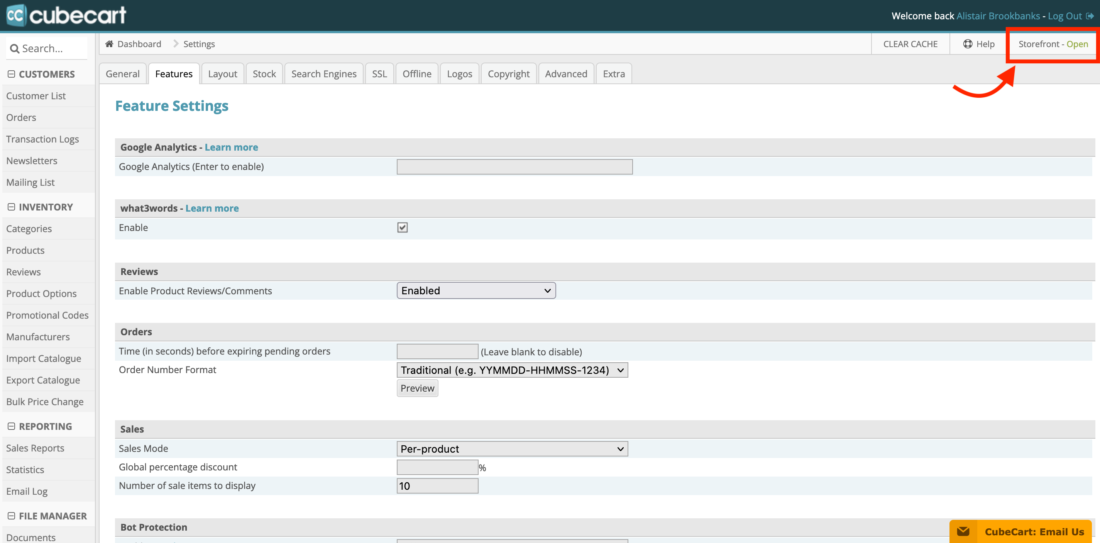
This is an example of what the store would look like.
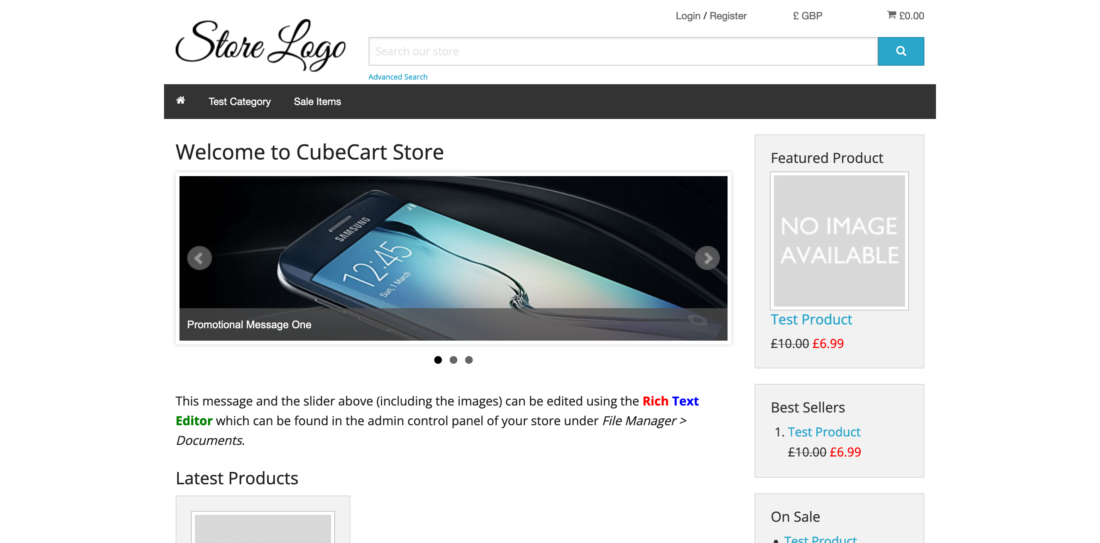
Add a product to your basket. Tap on the basket icon and press the Checkout button.
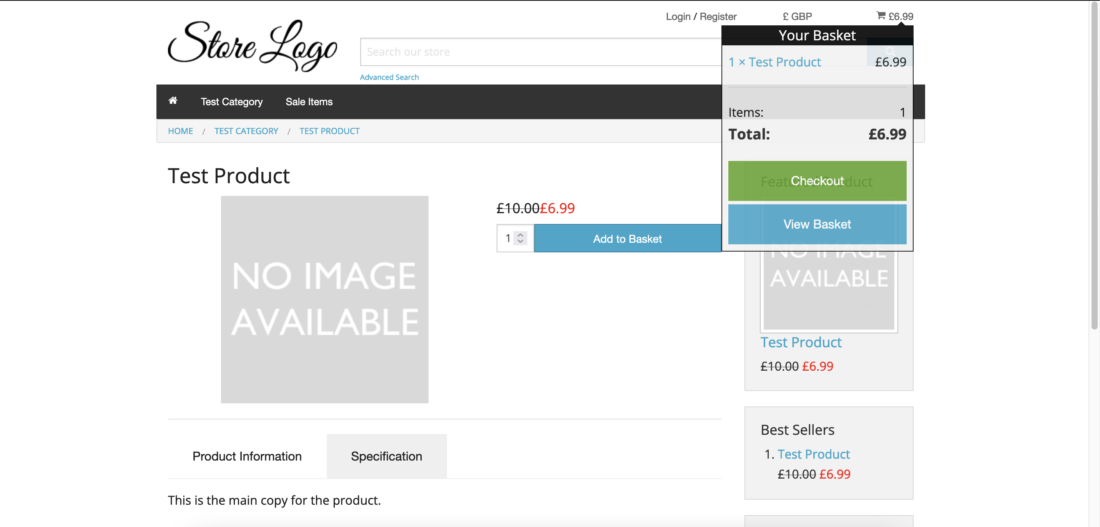
The what3words address field will be displayed under the Billing Address section of your Checkout page.
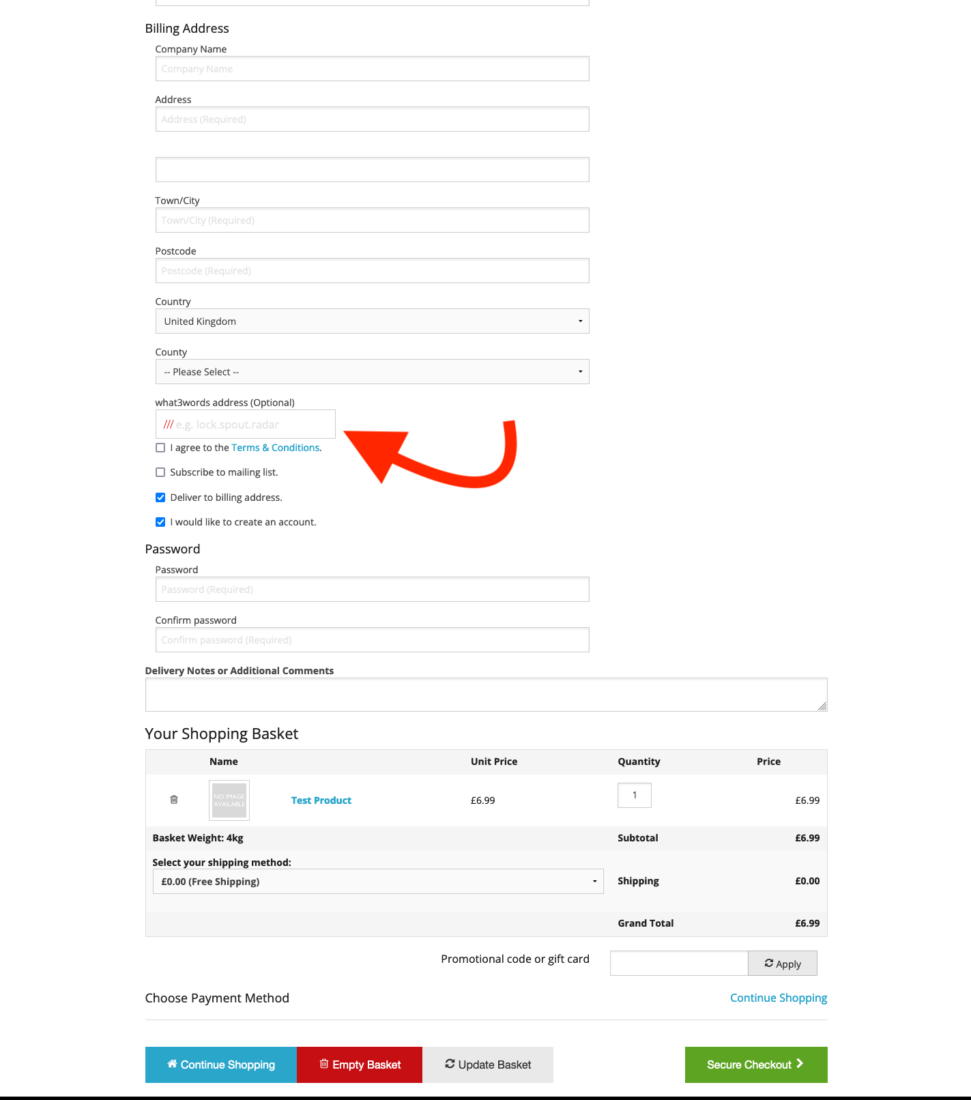
The what3words address field will display a placeholder address (e.g. lock.spout.radar). Once customers input a 3 word address using this syntax, a list of auto-suggested results will popup as a dropdown menu.
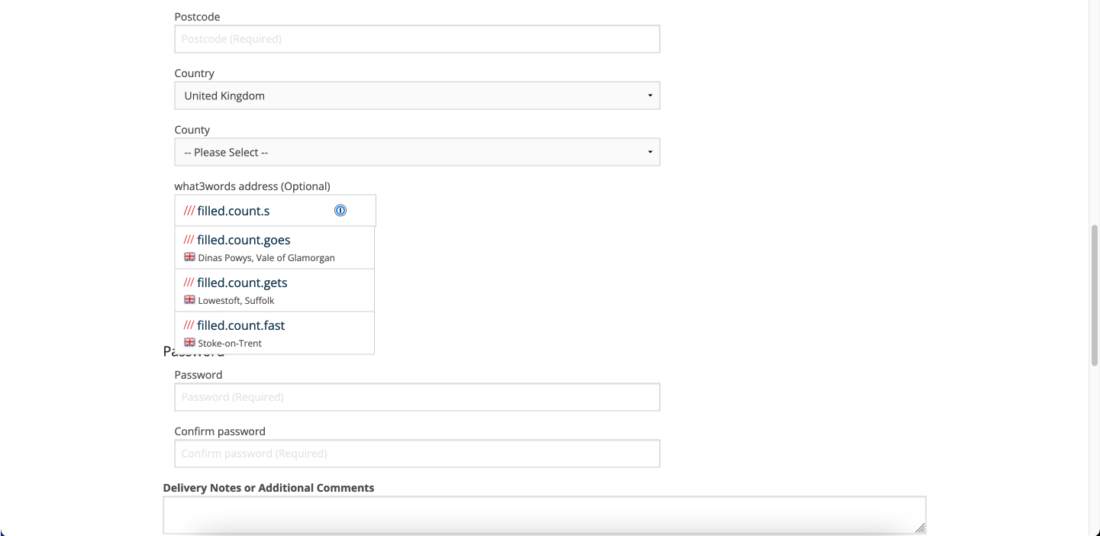
To finalise and save it in the field, customers simply have to select the correct suggestion from the dropdown.