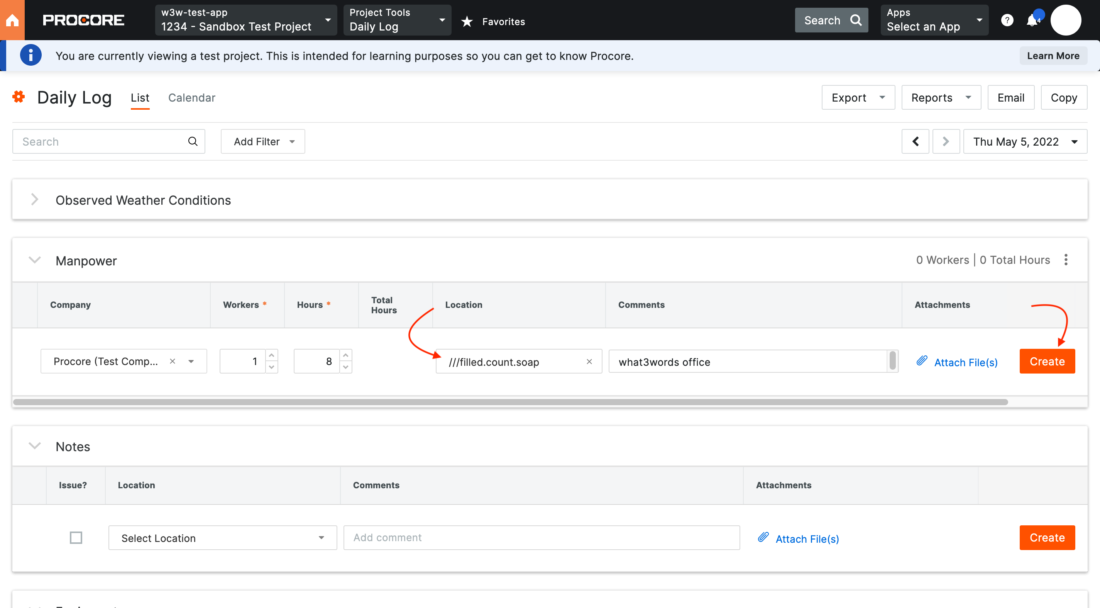All tutorials
How to add the what3words to Procore
Access the what3words online map directly in Procore to help your team easily communicate, identify and report precise locations of various assets, and coordinate operations using just 3 words.
To use this integration, users will need to log in/sign up to:
- Search, copy and share 3 word addresses
- Find the 3 word address of a specific location
- Get the corresponding 3 word address from GPS coordinates and vice versa
- Get directions to any 3 word address
- Import and export lists to CSV
- Restrict the search to only show what3words address suggestions in one or more territories
Visit the Procore Marketplace Listings page at https://marketplace.procore.com/apps/what3words to install the what3words Procore application.
Alternatively, you can log in/sign up to your Procore account. Click on Install App > Install App from Marketplace, search for the what3words app listed in the Marketplace, then click on the Install button.
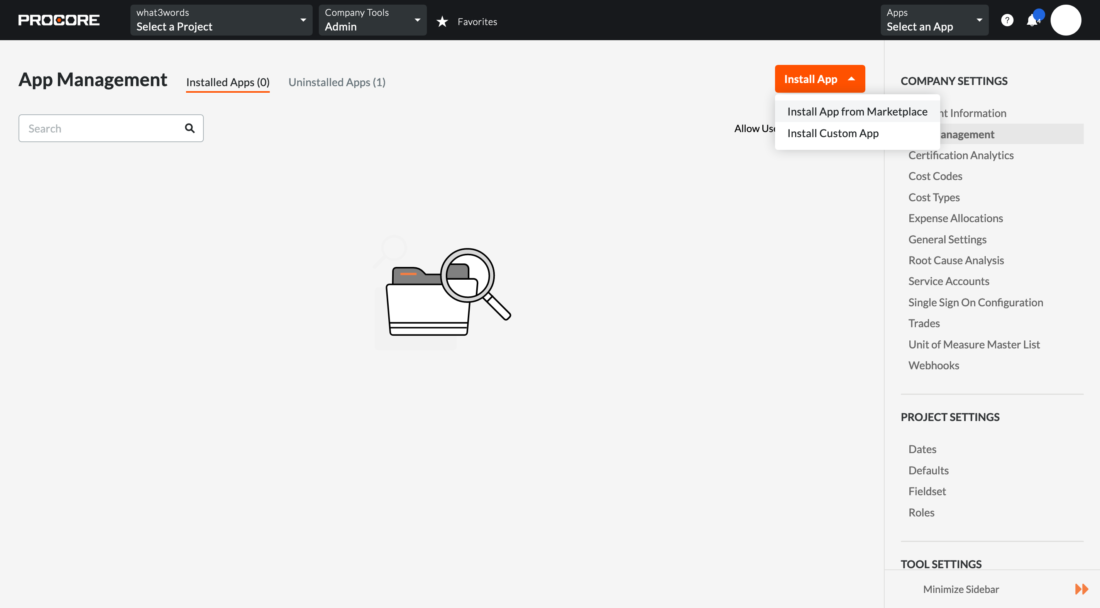
If the installation of the what3words Procore application was successful, you should see this message with the link to the post installation tutorial, as shown on this image. You can click on the link, and you should be redirected to this tutorial.

To continue with the installation of the app, close this message and the configuration page of the application will pop up.
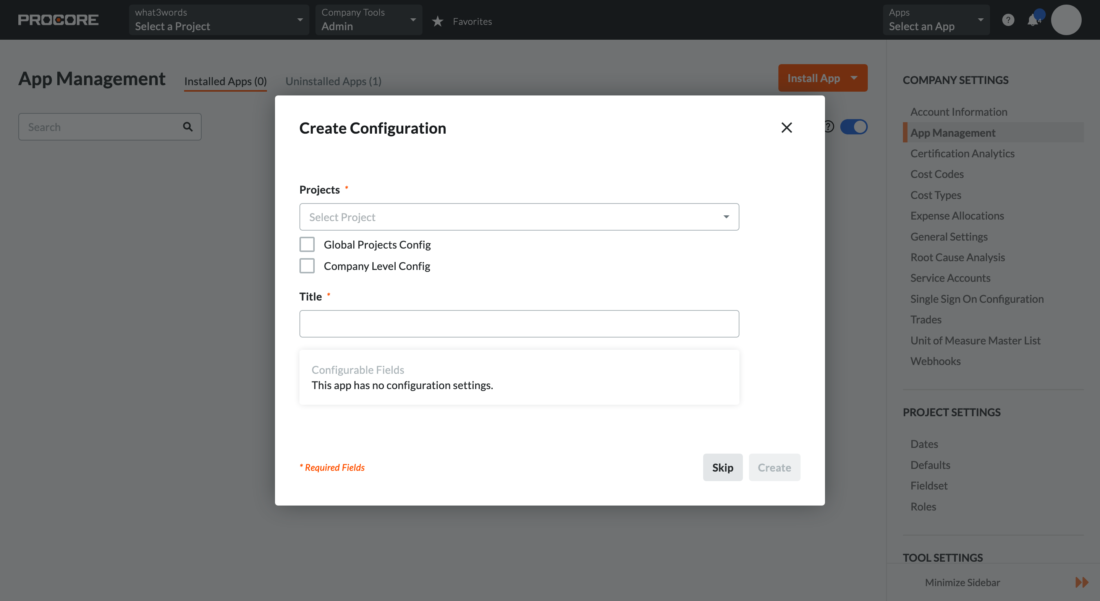
Populate the configuration file of the what3words application by:
- selecting your
Projects - entering a
Titlee.g.what3words
Then press Create. Now you will be able to use the what3words application in your selected project.
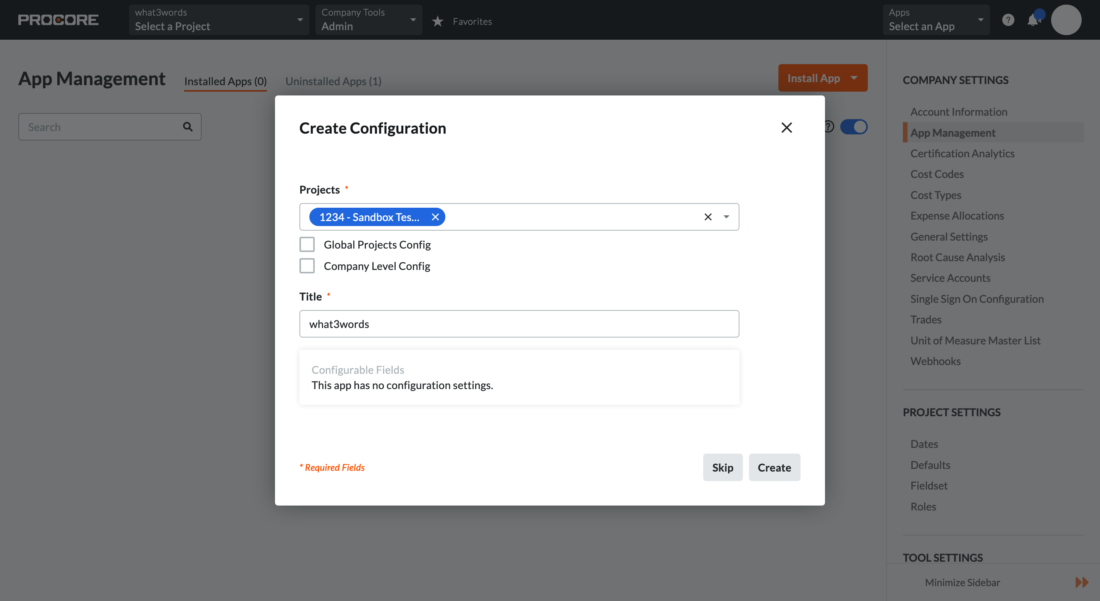
Please switch to the project selected in the configuration file of the what3words application. Then enable the what3words app by clicking on the Apps dropdown menu and then select your what3words application.
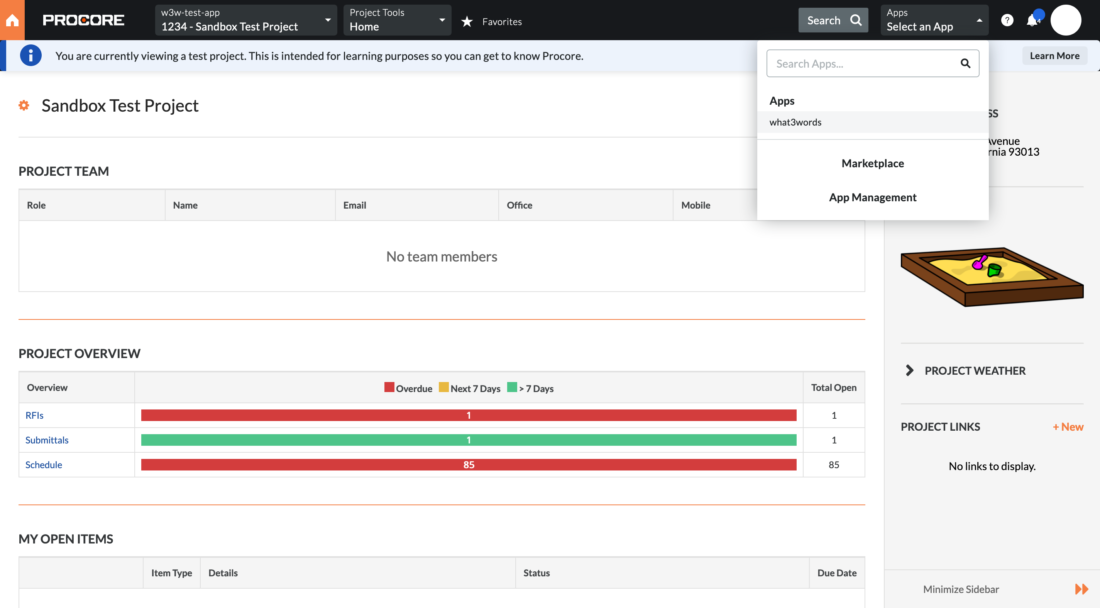
Then the what3words map site will appear on your selected Procore Project.
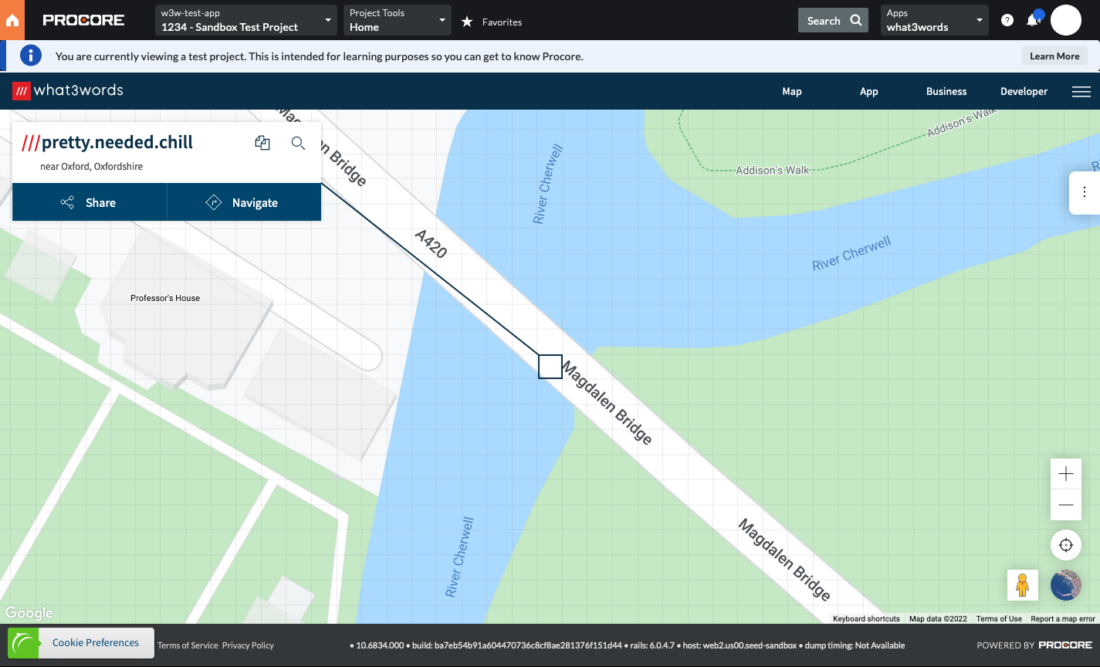
In Procore, you could copy the 3 word address and paste it to your Daily logs as a Location.
Search the address that you want to use as a location, e.g. ///filled.count.soap. Copy this 3 word address and paste it as one of your Locations. Switch your Project Tools to Admin, then click on Locations, you can find it on the right-hand sidebar.
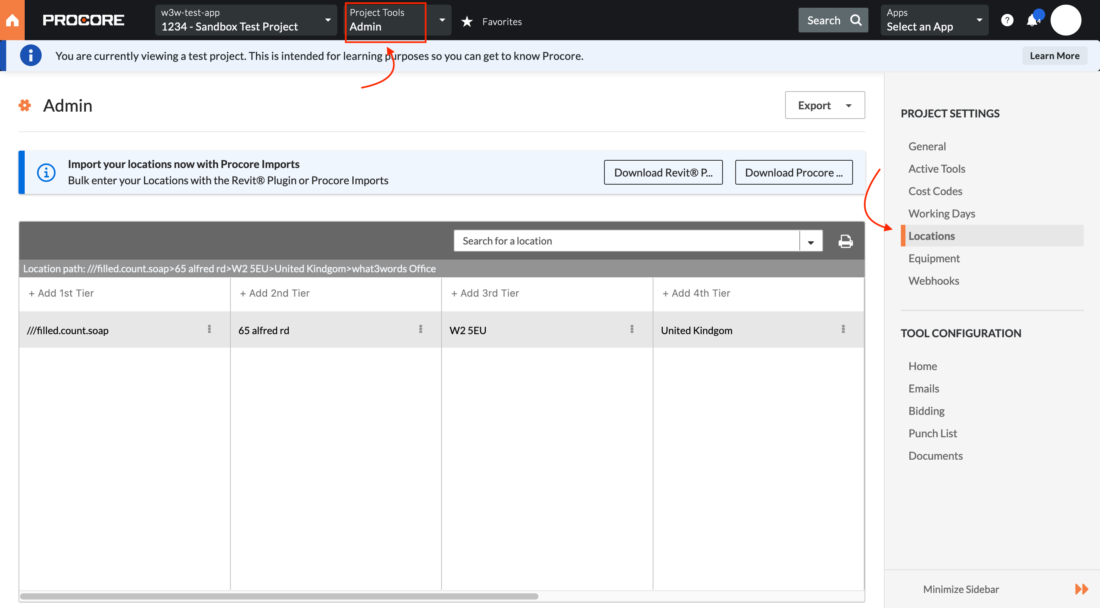
Next, you can switch your Projects tools to Daily Log, add the 3 word address as a location to your daily record of significant occurrences, incidents, and progress made on a jobsite or manpower, as shown in this example. Then click Create to save the record on your Daily Log.