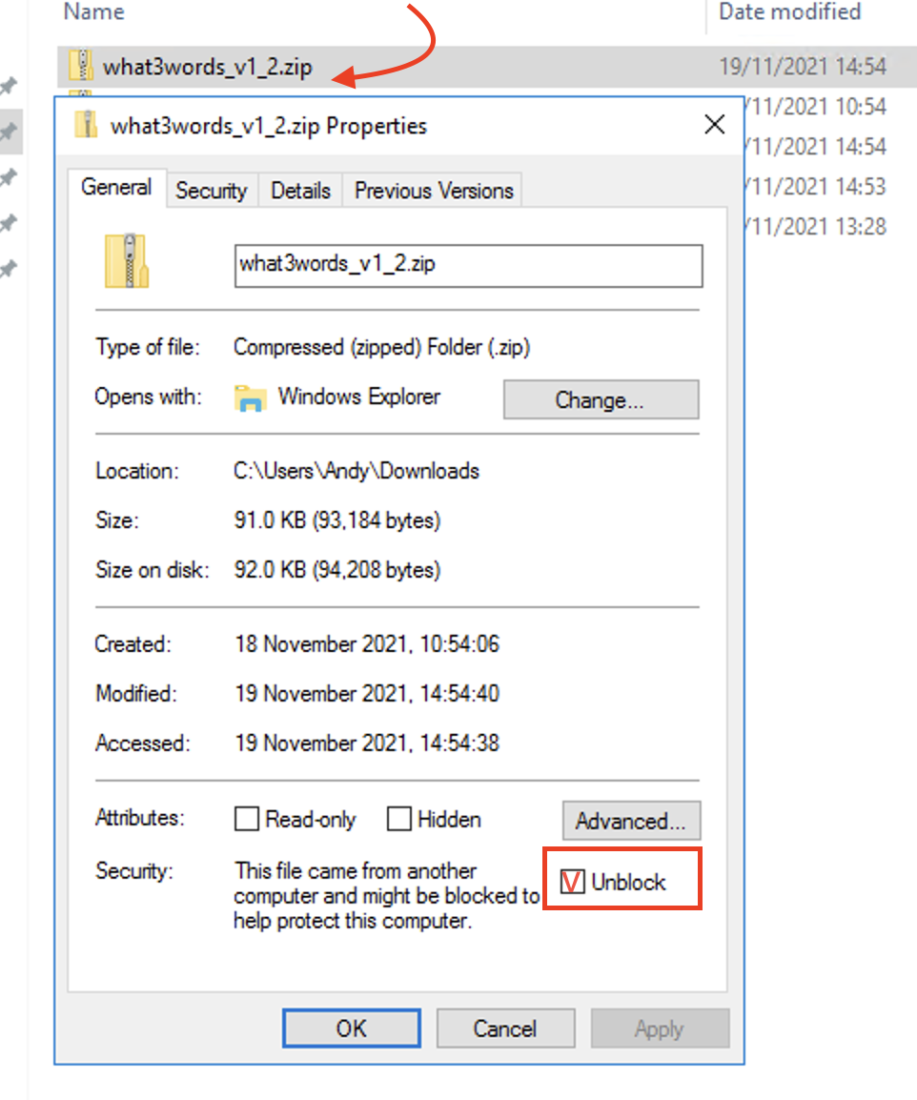All tutorials
Adding the what3words extension to MapInfo Pro
The MapInfo extension brings the functionality of the what3words API to the MapInfo platform. You can use the plugin to convert from coordinates to 3 word addresses, and from 3 word addresses to coordinates by adding running a SQL query as well as searching for 3 word addresses or inspecting the map to view the 3 word address for a location.
To use the what3words extension with MapInfo Pro, you’ll need to be on the Basic plan or above. Visit our pricing page for more information.
Getting started with Dazi, GIS Technical Account Manager at what3words:
Download the MapInfo extension from here. We have currently released a new version: v1.3.0 (February 2022) with fixed issues:
- Zoom distance is now set to 100 meters;
- Notification will now warn you if you haven’t entered the API key.
Open MapInfo Pro and select the “HOME” ribbon and click on the “Tool Extensions” button to load the what3words extension.
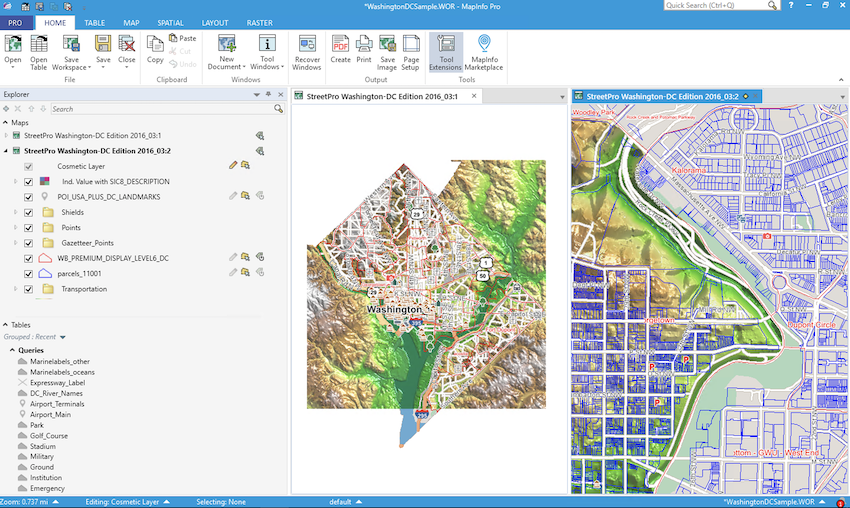
The Tools window should now appear. Click “Options” dropdown and select “Register Tool”.
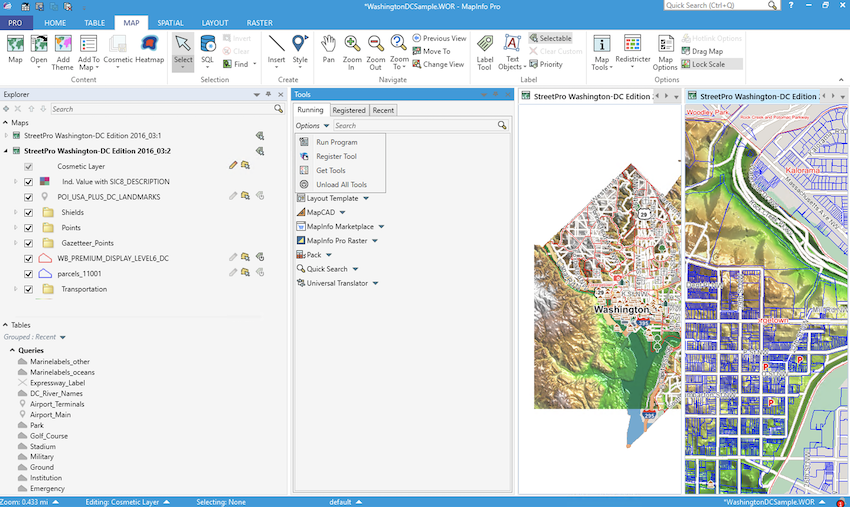
From the window that appears, select the .MBX file for the extension and give the extension a name. Click OK.
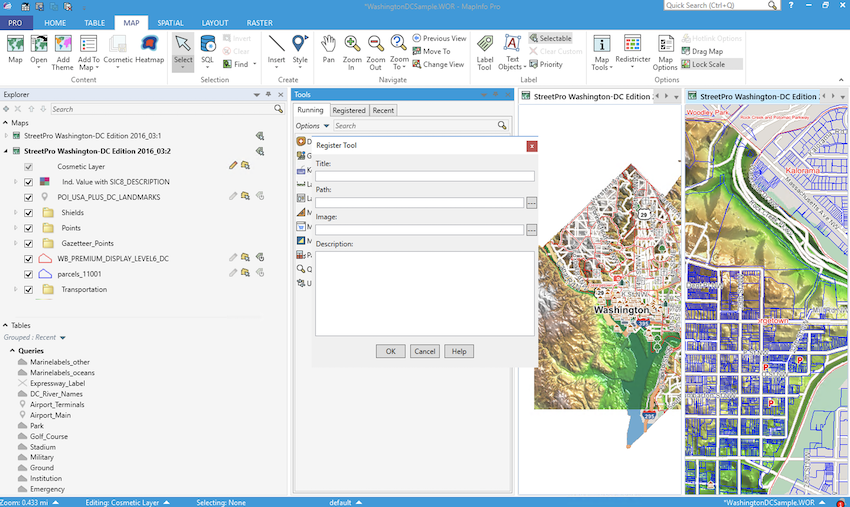
The tool should now appear under registered tools. Hover your mouse over the tool and you will see the option to Load the tool and you can select whether to Autoload the extension when MapInfo opens. Click Load and the extension should now be available.
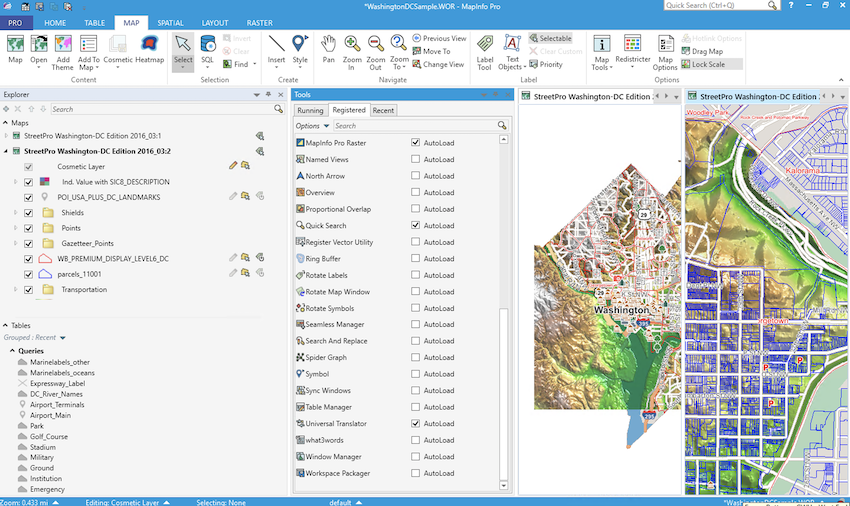
Once loaded a new ribbon item should appear “WHAT3WORDS” with the tools.
Click Settings on the WHAT3WORDS ribbon to add an API Key.
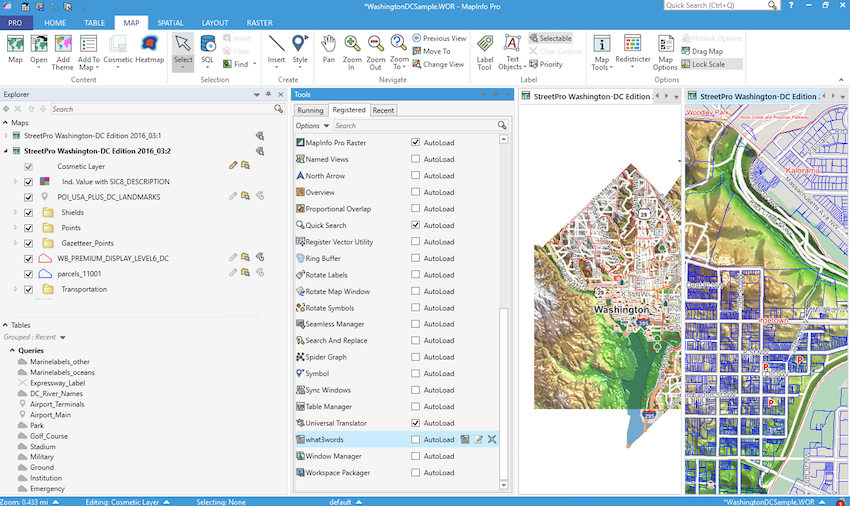
The plugin provides:
- A map tool for interrogating the map to discover a 3 word address.
- Search to find a 3 word addresses.
- SQL functions to convert to and from coordinates.
Clicking “Display a 3 word address” provides a tool to click on the map and display a 3 word address for a location.

Clicking “Search for address” opens a window and allows you to search for a 3 word address.
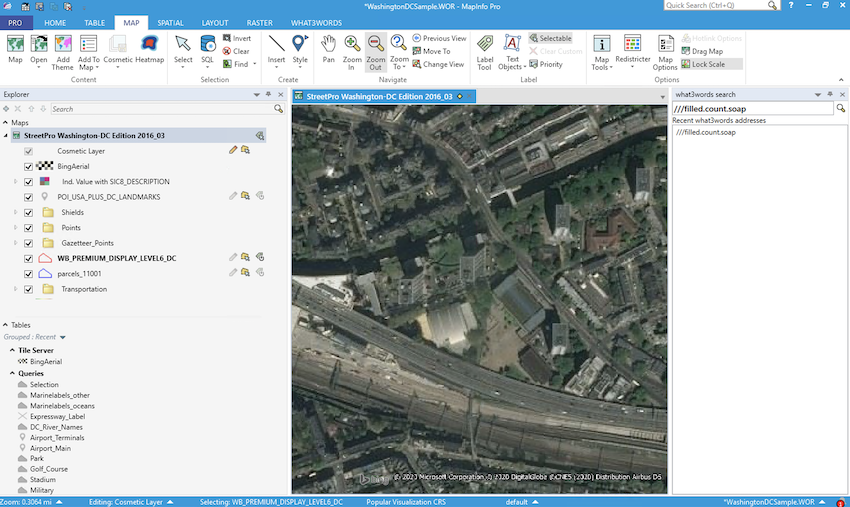
To run a 3 word address conversion you can run an SQL query.
For example:
Select WGS84ToWhat3words(CentroidX(obj), CentroidY(obj)) From flpoints Into SelectionIf you encounter errors or issues related to convert-to-coordinate, convert-to-3wa and grid-section requests while using the Free plan, please check the network panel for the following error message Error 402 payment required and its response, indicating the need to upgrade to a higher plan:
{ "error": { "code": "QuotaExceeded", "message": "Quota exceeded or API plan does not have access to this feature. Please change your plan at https://accounts.what3words.com/select-plan, or contact support@what3words.com" } }
For more information, visit our API plans page. If you need further assistance, contact support@what3words.com.
Users can experience this error after downloading the MapInfo Extension from the internet, extracting the content from the zip file and uploading it to MapInfo.
This error is expected when some applications, notably .NET’s license compiler, will refuse to load an assembly from the internet zone.
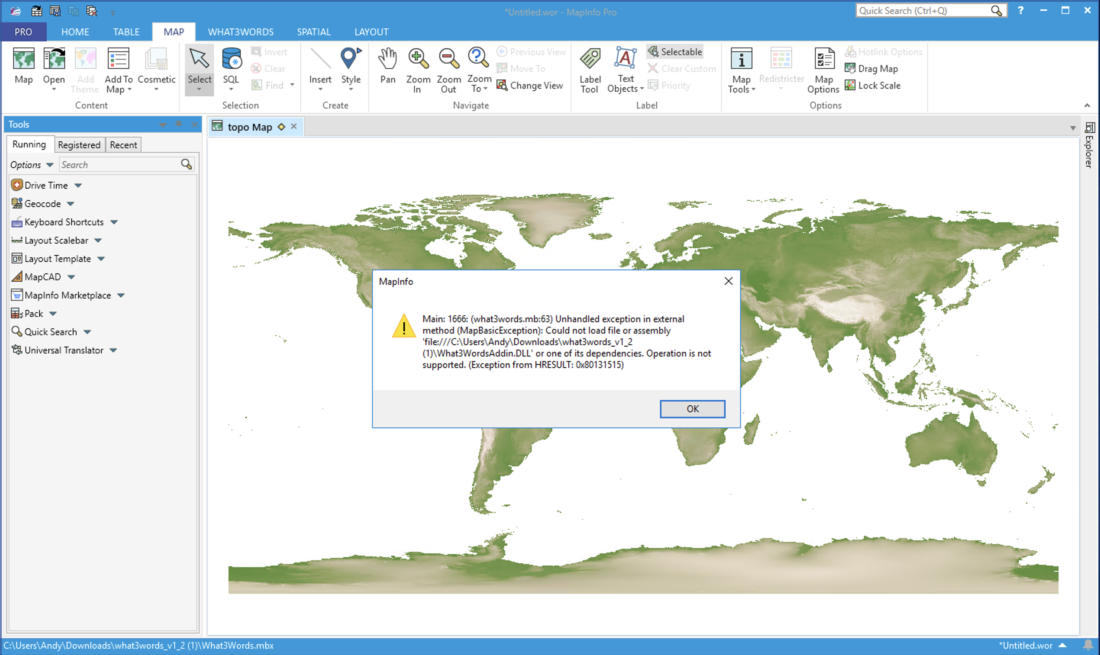
The easiest way to resolve this issue is to follow these instructions:
- go to your what3words zip file
- right-click on the zip file and open the properties of the zip file
- Check the Unblock checkbox next to the message “This file came from another computer and might be blocked to help protect this computer” as it shown on the image below
- Click Apply and OK buttons
- Re-extract the contents of the zip file again and overwrite the existing file
Now you should be able to install the what3words extension on MapInfo without any issues.
N.B. Make sure you uninstall any what3words extensions on MapInfo before reinstall it.