All tutorials
Using the what3words for Excel add-in
The what3words for Excel add-in brings the functionality of the what3words API to Excel as part of Office 365. You can use the add-in to convert from coordinates to 3 word addresses or from 3 word addresses to coordinates using formulas within Microsoft Excel spreadsheets.
The add-in can be with recent versions of Excel for both Mac and Windows in addition to Excel via Windows 365 and Excel online.
You can download the add-in from the Office 365 store here.
Before you begin, you’ll need a what3words API key. If you don’t have one currently, you can register to get one here.
Once you have downloaded and installed the add-in, you will find a new what3words section under “Home” in your Excel toolbar. Here, you can set your API key and to begin using the add-in.
Please note – you may need to expand the “Home” section of your toolbar if you don’t see it initially!
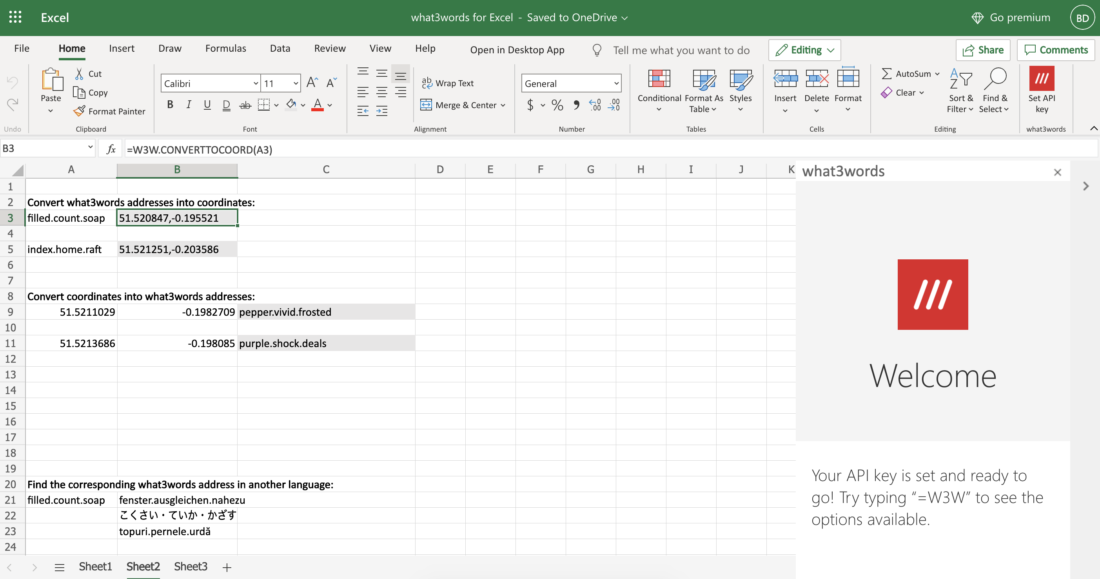
There are several formulas you can use with the what3words for Excel add-on. Here, you can see the different options you have!
=W3W.CONVERTTO3WA(lat, long, lang)
To convert coordinates into the corresponding 3 word address, simply input the latitude and longitude as separate values and include the 2 digit ISO code for the language
For example: =W3W.CONVERTTO3WA(51.5207944, -0.1973824, "en") will return the 3 word address "filer.chips.faces".
=W3W.CONVERTTOCOORD(“address”)
To convert a 3 word address into the corresponding coordinates, simply input the 3 word address in the correct format (e.g. filled.count.soap) into this formula.
For example: =W3W.CONVERTTOCOORD("filled.count.soap") will return the coordinates 51.520847,-0.195521.
=W3W.LANGUAGECHANGE(“address”, “language”)
With this formula, you can easily change the language of a 3 word address by having the 3 word address in question and the two letter code for the language as the input.
For example: =W3W.LANGUAGECHANGE("index.home.raft", "de") will translate the 3 word address ///index.home.raft into German, and return the result welche.tischtennis.bekannte.
=W3W.AUTOSUGGEST(“address”, rank)
You can use this formula to return a result from the what3words AutoSuggest for an incomplete 3 word address. You just need to use the incomplete 3 word address up to the beginning of the third word along with the rank of the result you would like to return.
For example: =W3W.AUTOSUGGEST("filled.count.so", 1) will return the first autosuggest result for the incomplete 3 word address "filled.count.so". You can change the rank to return other autosuggest results.
=W3W.AUTOSUGGESTFOCUS(“address”, rank, lat, long)
As with the previous formula, this allows you to return an AutoSuggest result for an incomplete 3 word address, but this time using coordinates formatted as latitude and longitude to specify a focus around which results will be centred.
For example: =W3W.AUTOSUGGESTFOCUS("index.home.ra", 1, 51.520847, -0.195521) will return the first autosuggest result for the incomplete 3 word address "index.home.ra" focused on the coordinates specified, which in this case would be "index.home.raft".
=W3W.AUTOSUGGESTCOUNTRYCLIP(“address”, rank, “country”)
As with the previous, this allows you to return an AutoSuggest result for an incomplete 3 word address, but this time specifying a country within which results should be limited using the 2-digit country code.
For example: =W3W.AUTOSUGGESTCOUNTRYCLIP("filled.count.so", 1, "GB") will return the first autosuggest result for the incomplete 3 word address "filled.count.so", with results being limited to Great Britain only. You can specify the country you would like to clip to using the ISO 3166-1 alpha-2 country code.
If you have installed the what3words Add-in on your Excel Desktop and you see this issue, it could depend on which country and default system settings you have registered your Home Office.
In some instances also numbers had to be encased in quotes (not only strings) and the default separator is not always comma but it can be a semicolon e.g.:
=W3W.CONVERTTO3WA(51.5207944, -0.1973824, "en")
would in that case change to
=W3W.CONVERTTO3WA("51.5207944"; "-0.1973824"; "en")
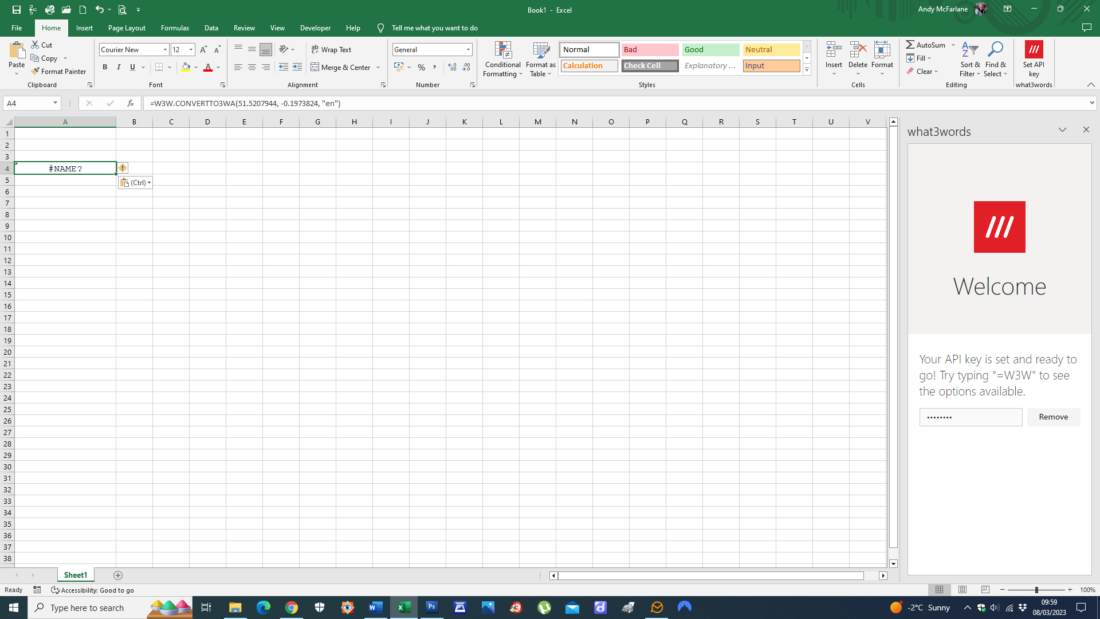
If you encounter errors or issues related to convert-to-coordinate, convert-to-3wa and grid-section requests while using the Free plan, please check the network panel for the following error message Error 402 payment required and its response, indicating the need to upgrade to a higher plan:
{ "error": { "code": "QuotaExceeded", "message": "Quota exceeded or API plan does not have access to this feature. Please change your plan at https://accounts.what3words.com/select-plan, or contact support@what3words.com" } }
For more information, visit our API plans page. If you need further assistance, contact support@what3words.com.
In case you wish to uninstall the what3words Excel Add-in, here are the steps to follow:
Click on Insert tab > My Add-ins > right-click on what3words for Excel > click on Remove.
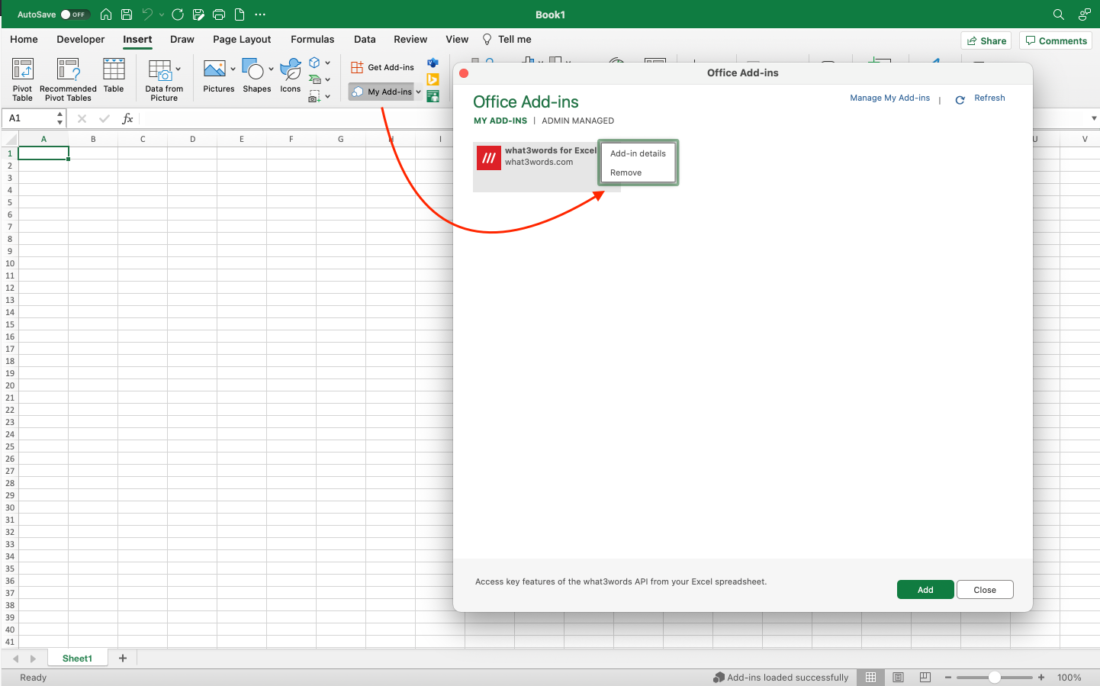
Have any questions?
We’re here to support you! If you have any questions while using what3words for Excel, get in touch with us by writing us an email at support@what3words.com