All tutorials
How to add the what3words Locator to ArcGIS Online
This tutorial will take you through the steps required to add the what3words ArcGIS locator to ArcGIS Online.
Further information on the features of the locator can be found here.
Setting up the Locator in ArcGIS Online takes a few minutes. Once set up it will be available across ArcGIS Online and any product that connects to ArcGIS Online such as ArcGIS Pro and Survey123.
Getting started with Dazi, GIS Technical Account Manager at what3words:
First login to your ArcGIS Online portal using your ArcGIS Online login.

Go to the “Content” tab and click on “New Item”.
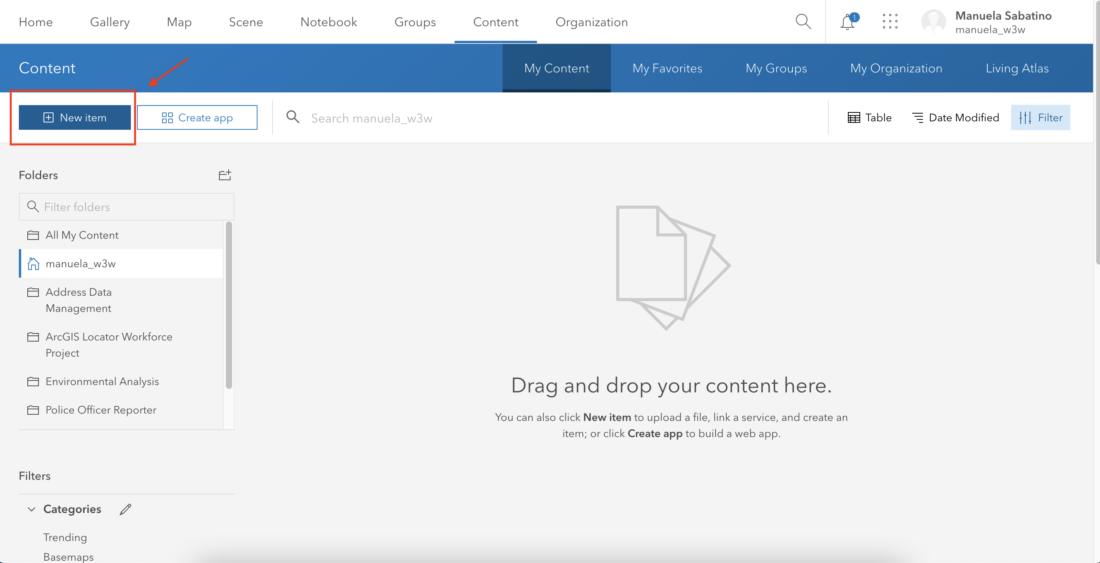
Select from the list the “URL” option.
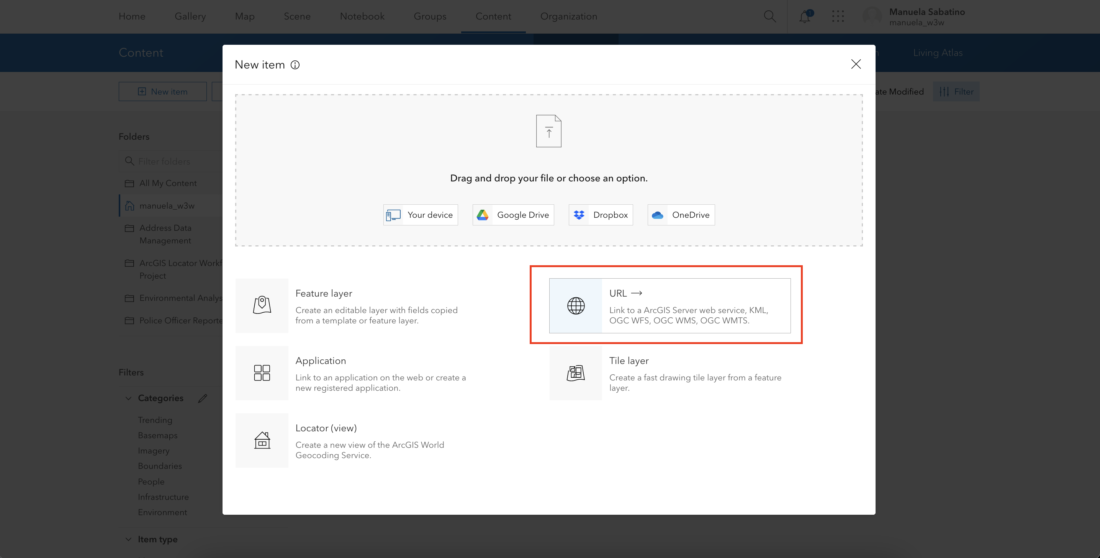
List of the what3words languages supported by the Locator
https://arcgis.what3words.com/v2/arcgis/rest/services/what3words_AF_Afrikaans/GeocodeServer https://arcgis.what3words.com/v2/arcgis/rest/services/what3words_AR_Arabic/GeocodeServer https://arcgis.what3words.com/v2/arcgis/rest/services/what3words_BG_Bulgarian/GeocodeServer https://arcgis.what3words.com/v2/arcgis/rest/services/what3words_BN_Bengali/GeocodeServer https://arcgis.what3words.com/v2/arcgis/rest/services/what3words_CS_Czech/GeocodeServer https://arcgis.what3words.com/v2/arcgis/rest/services/what3words_CY_Cymraeg/GeocodeServer https://arcgis.what3words.com/v2/arcgis/rest/services/what3words_DA_Dansk/GeocodeServer https://arcgis.what3words.com/v2/arcgis/rest/services/what3words_DE_Deutsch/GeocodeServer https://arcgis.what3words.com/v2/arcgis/rest/services/what3words_EL_Greek/GeocodeServer https://arcgis.what3words.com/v2/arcgis/rest/services/what3words_EN_English/GeocodeServer https://arcgis.what3words.com/v2/arcgis/rest/services/what3words_ES_Espanol/GeocodeServer https://arcgis.what3words.com/v2/arcgis/rest/services/what3words_FI_Suomi/GeocodeServer https://arcgis.what3words.com/v2/arcgis/rest/services/what3words_FR_Francais/GeocodeServer https://arcgis.what3words.com/v2/arcgis/rest/services/what3words_GU_Gujarati/GeocodeServer https://arcgis.what3words.com/v2/arcgis/rest/services/what3words_HE_Hebrew/GeocodeServer https://arcgis.what3words.com/v2/arcgis/rest/services/what3words_HI_Hindi/GeocodeServer https://arcgis.what3words.com/v2/arcgis/rest/services/what3words_HU_Magyar/GeocodeServer https://arcgis.what3words.com/v2/arcgis/rest/services/what3words_ID_Bahasa/GeocodeServer https://arcgis.what3words.com/v2/arcgis/rest/services/what3words_IT_Italiano/GeocodeServer https://arcgis.what3words.com/v2/arcgis/rest/services/what3words_JA_Japanese/GeocodeServer https://arcgis.what3words.com/v2/arcgis/rest/services/what3words_KN_Kannada/GeocodeServer https://arcgis.what3words.com/v2/arcgis/rest/services/what3words_KO_Korean/GeocodeServer https://arcgis.what3words.com/v2/arcgis/rest/services/what3words_ML_Malayalam/GeocodeServer https://arcgis.what3words.com/v2/arcgis/rest/services/what3words_MN_Mongolian/GeocodeServer https://arcgis.what3words.com/v2/arcgis/rest/services/what3words_MR_Marathi/GeocodeServer https://arcgis.what3words.com/v2/arcgis/rest/services/what3words_MS_Bahasa_Malayia/GeocodeServer https://arcgis.what3words.com/v2/arcgis/rest/services/what3words_NE_Nepali/GeocodeServer https://arcgis.what3words.com/v2/arcgis/rest/services/what3words_NL_Netherlands/GeocodeServer https://arcgis.what3words.com/v2/arcgis/rest/services/what3words_NO_Norsk/GeocodeServer https://arcgis.what3words.com/v2/arcgis/rest/services/what3words_PA_Panjabi/GeocodeServer https://arcgis.what3words.com/v2/arcgis/rest/services/what3words_PL_Polski/GeocodeServer https://arcgis.what3words.com/v2/arcgis/rest/services/what3words_PT_Portugues/GeocodeServer https://arcgis.what3words.com/v2/arcgis/rest/services/what3words_RO_Romanian/GeocodeServer https://arcgis.what3words.com/v2/arcgis/rest/services/what3words_RU_Russian/GeocodeServer https://arcgis.what3words.com/v2/arcgis/rest/services/what3words_SV_Svenska/GeocodeServer https://arcgis.what3words.com/v2/arcgis/rest/services/what3words_SW_Kiswahili/GeocodeServer https://arcgis.what3words.com/v2/arcgis/rest/services/what3words_TA_Tamil/GeocodeServer https://arcgis.what3words.com/v2/arcgis/rest/services/what3words_TE_Telugu/GeocodeServer https://arcgis.what3words.com/v2/arcgis/rest/services/what3words_TH_Thai/GeocodeServer https://arcgis.what3words.com/v2/arcgis/rest/services/what3words_TR_Turkish/GeocodeServer https://arcgis.what3words.com/v2/arcgis/rest/services/what3words_UR_Urdu/GeocodeServer https://arcgis.what3words.com/v2/arcgis/rest/services/what3words_VI_Vietnamese/GeocodeServer https://arcgis.what3words.com/v2/arcgis/rest/services/what3words_XH_IsiXhosa/GeocodeServer https://arcgis.what3words.com/v2/arcgis/rest/services/what3words_ZH_Chinese/GeocodeServer https://arcgis.what3words.com/v2/arcgis/rest/services/what3words_ZU_IsiZulu/GeocodeServer
Enter as URL the following URL for the what3words locator. There is a different URL for each language or one containing all languages. The English URL is https://arcgis.what3words.com/v2/arcgis/rest/services/what3words_EN_English/GeocodeServer.
Next, Select “ArcGIS Server web service” as the Type.
Select store credentials with service items and do not prompt for authentication.
Then click Next.
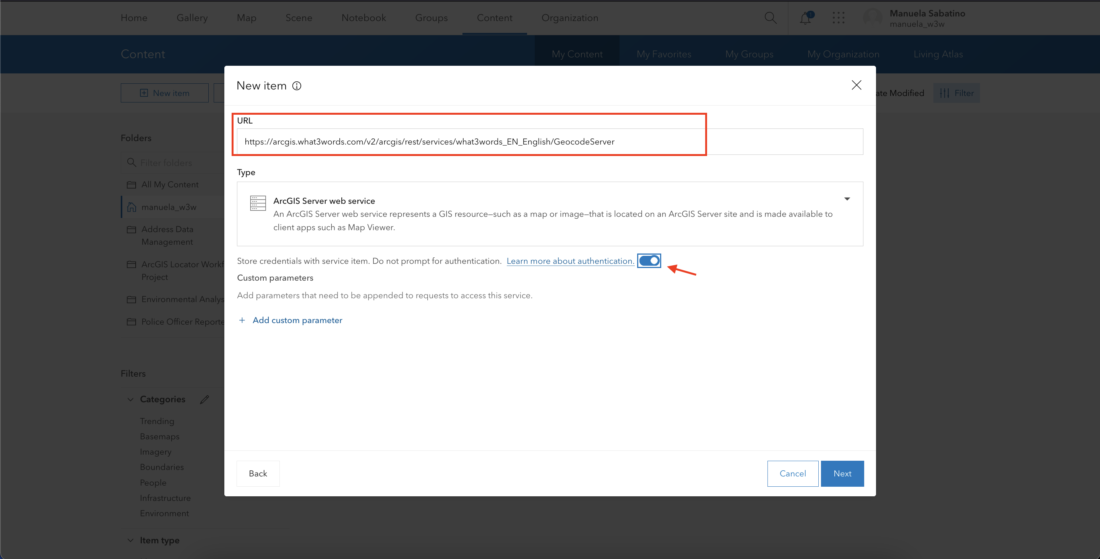
Username: Your email address
Password: Your what3words API Key
Then click Next.
Change the Title and Tags for the geocoding service if required.
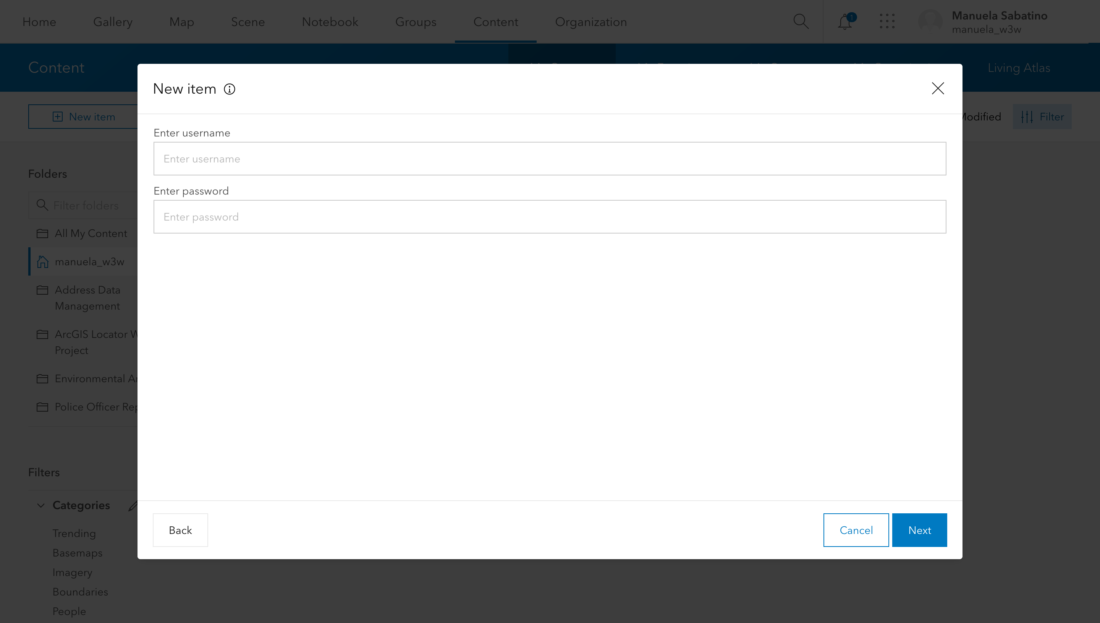
You will need to ensure that the content item is shared with all the users who need to access the Locator.
For example, you may need to click “Share” and select the whole “Organization“.
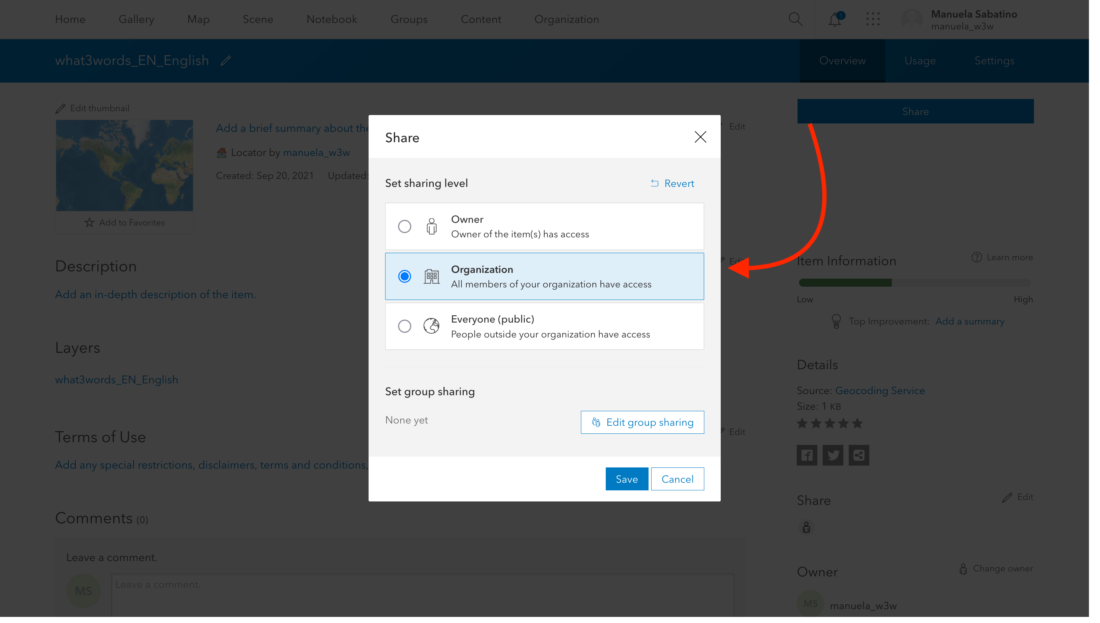
You will need to be an ArcGIS Administrator to add to your whole organization.
1. Go to the “Organization” tab;
2. Click the “Settings” tab;
3. Select “Utility Services” from the left-hand menu;
4. Under the “Geocoding” section, select “Add Locator”.
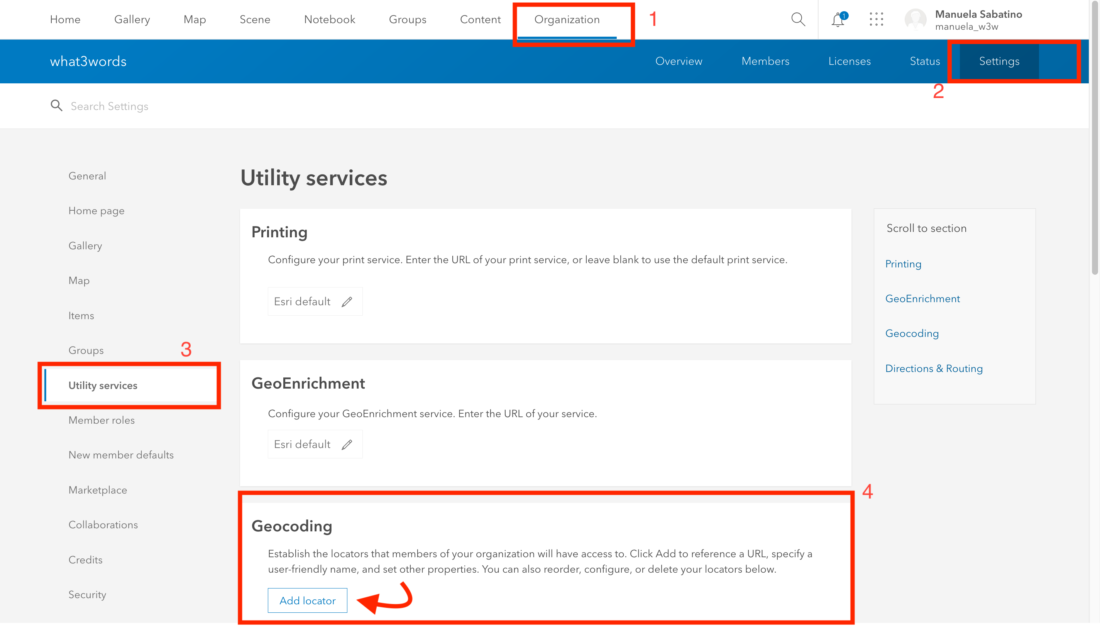
After clicking “Add Locator”, select “From Existing Locator”.
For “Locator Item” select the new Locator from the dropdown. You can change the Locator name and placeholder text if required.
Alternatively, select “From URL” and specify the URL of the Locator Content item added in the previous step (to get this URL click on the Locator in Content and on the Overview tab copy the URL in the bottom right).
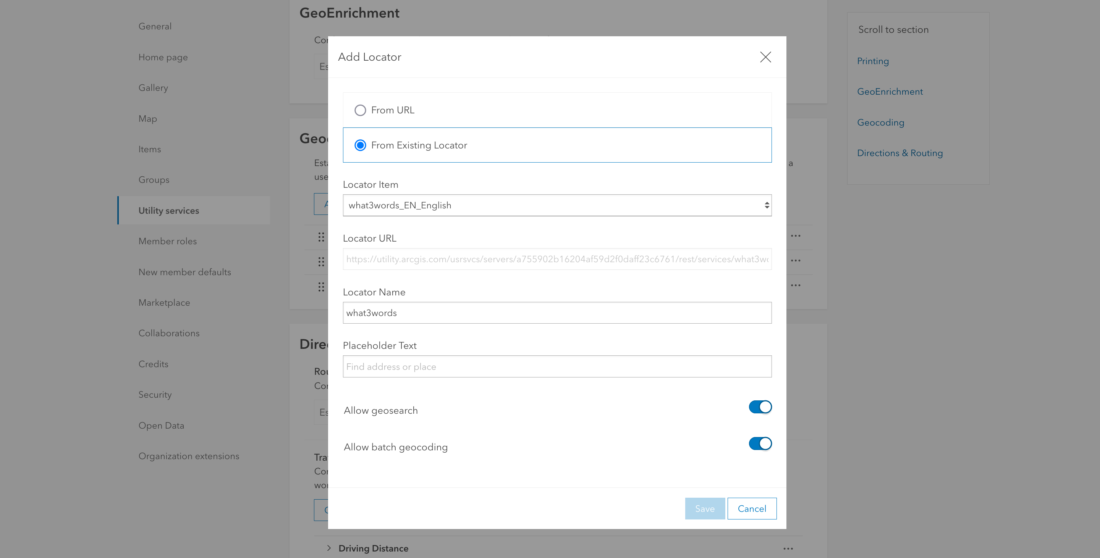
The new Locator will now appear in the list of Locators.
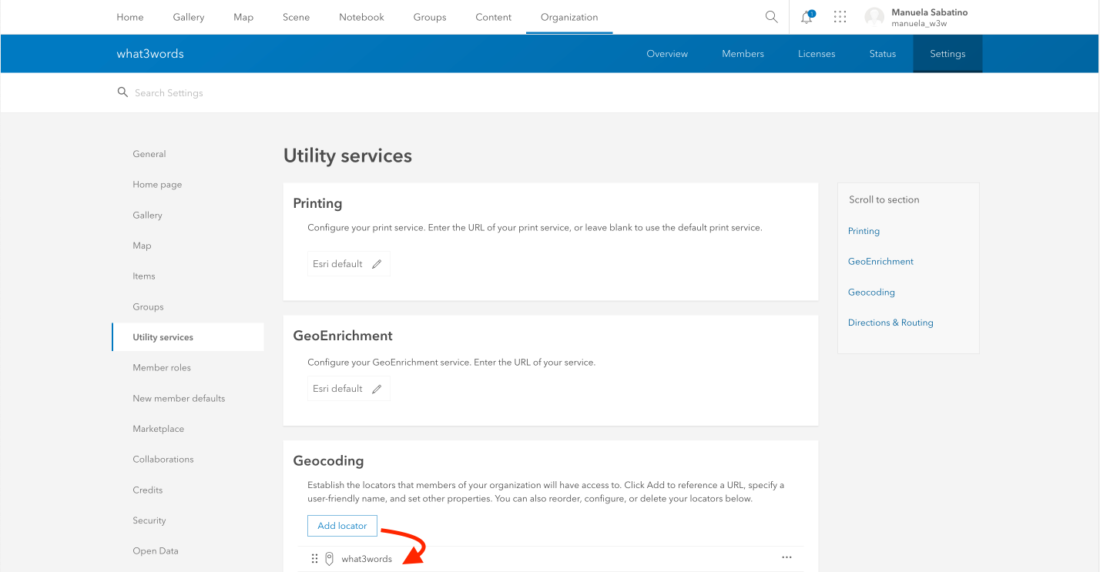
To verify the Locator is now working, go to the ArcGIS Online Map Viewer Classic by selecting the “Map” tab and from the search dropdown what3words should appear in the list.
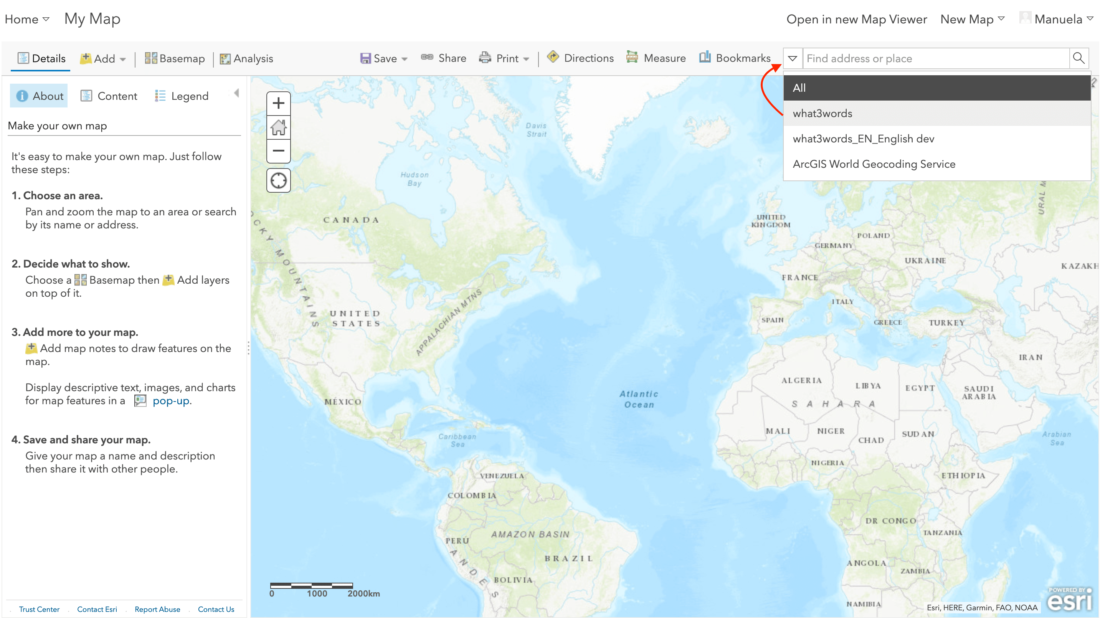
In case users open the “Map” in the new ArcGIS Online Map Viewer, to display the what3words locator, click on the search icon on the right-hand sidebar, the search bar will appear at the top and from the search dropdown what3words should appear in the list.
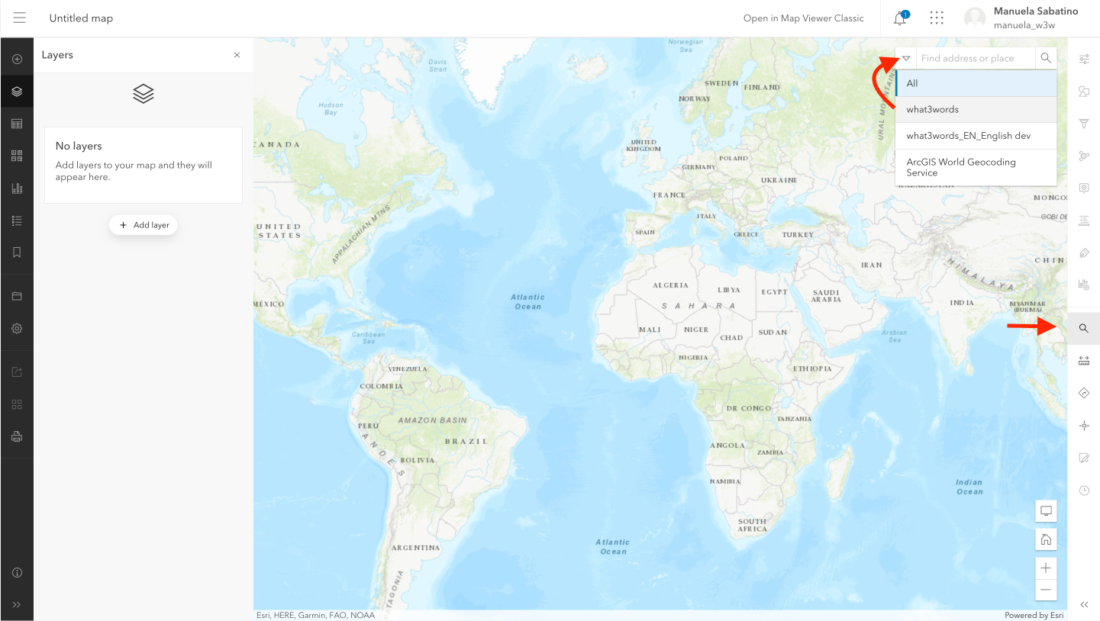
If you encounter errors or issues related to convert-to-coordinate, convert-to-3wa and grid-section requests while using the Free plan, please check the network panel for the following error message Error 402 payment required and its response, indicating the need to upgrade to a higher plan:
{ "error": { "code": "QuotaExceeded", "message": "Quota exceeded or API plan does not have access to this feature. Please change your plan at https://accounts.what3words.com/select-plan, or contact support@what3words.com" } }
For more information, visit our API plans page. If you need further assistance, contact support@what3words.com.
Make sure that the Locator is shared with your whole organization. See step 3 above – go to the Locator Content Item and click “Share”.
When you are searching for a 3 word address if no addresses are found then please ensure you are using your what3words API key.