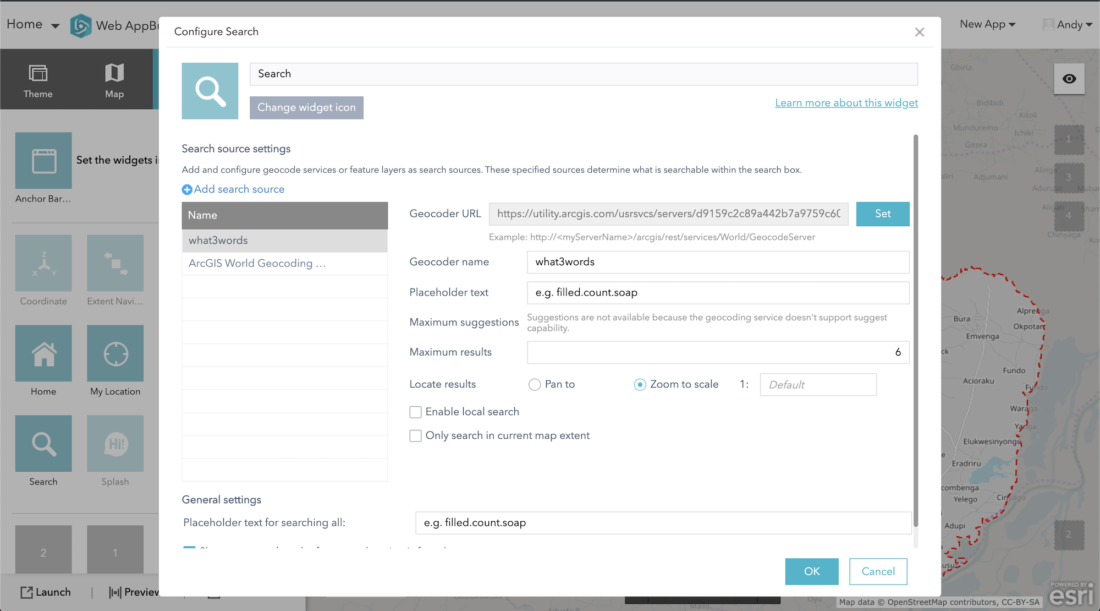All tutorials
Search for 3 word addresses in ArcGIS Online
This tutorial will take you through how to search for a 3 word address within ArcGIS Online and to publish in a web application.
Follow this tutorial or watch this video to set up the what3words ArcGIS Locator within ArcGIS Online and add it as a Utility Service.
Getting started with Dazi, GIS Technical Account Manager at what3words:
On the ArcGIS Online Map Viewer, click on the search icon on the right-hand sidebar, and the search box should appear at the top right of the map. The what3words address search should appear in the search box within the ArcGIS Online Map.
Selecting “All” will allow a user to search for a 3 word address or a traditional address within the ArcGIS World Geocoding Service.
Selecting “what3words” searches only for 3 word addresses.
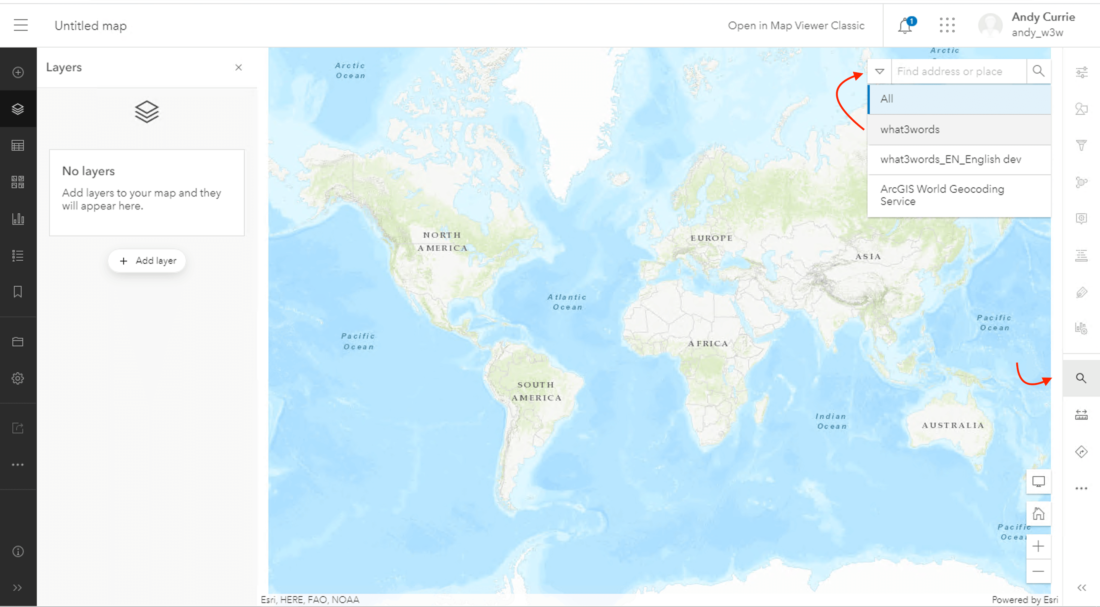
On the ArcGIS Map Viewer, search for a 3 word address and hit enter.
The user will be shown suggestions using what3words AutoSuggest.
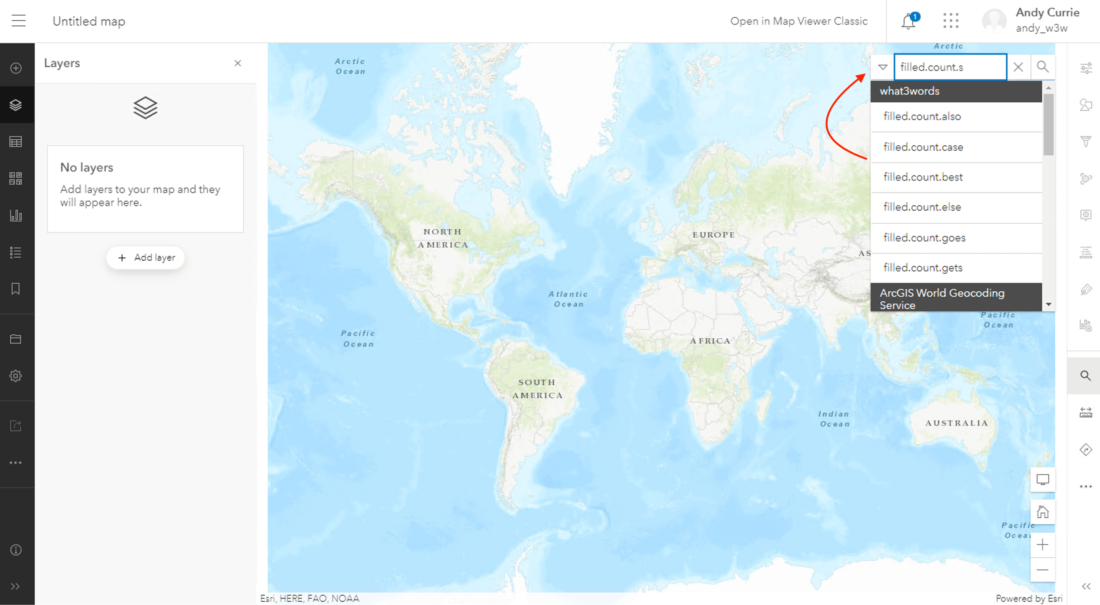
The Locator can be used within published web applications and configured to meet users needs.
An example of the search in action within a web application can be found here.