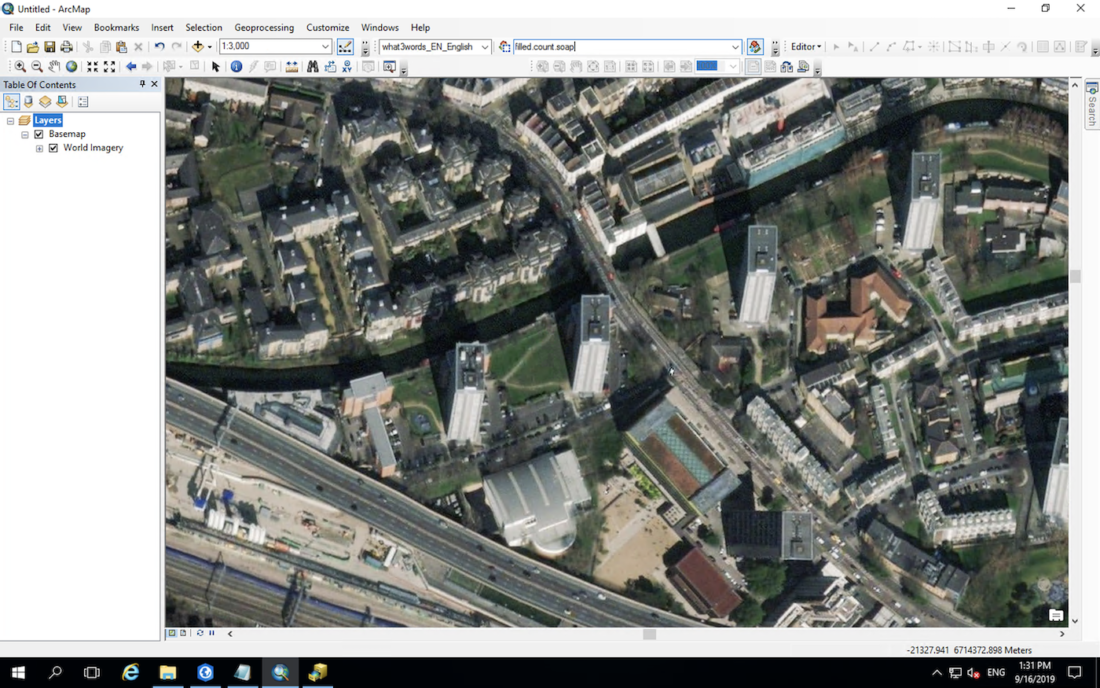All tutorials
Discover and search for 3 word addresses in ArcMap
This tutorial will take you through how to search for a 3 word address within ArcMap and how to find out the 3 word address for a location.
Further information on the features of the locator can be found here.
Prerequisite: Set up the what3words ArcGIS Locator within ArcGIS Desktop.
Follow this tutorial or watch this video to set up the what3words ArcGIS Locator within ArcGIS Online and add it as a Utility Service.
Getting started with Dazi, GIS Technical Account Manager at what3words:
Enable the Geocoding Toolbar by right-clicking on the ribbon at the top of the ArcMap interface and clicking “Geocoding”.
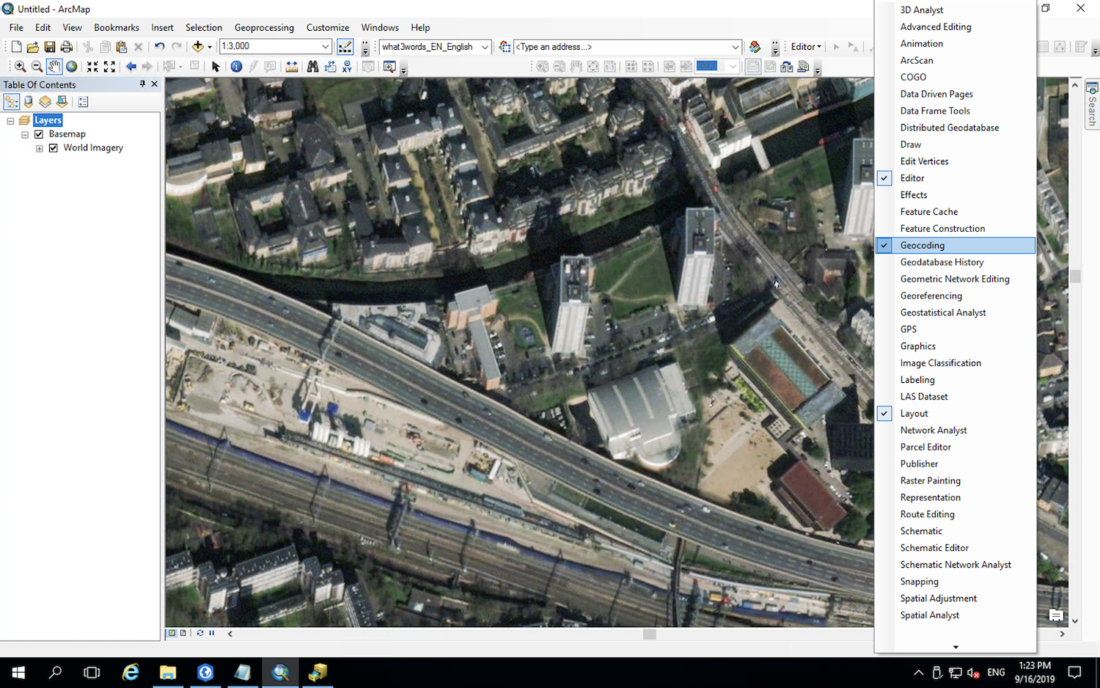
Select the Locator dropdown from the Geocoding toolbar and select “Manage Address Locators”.
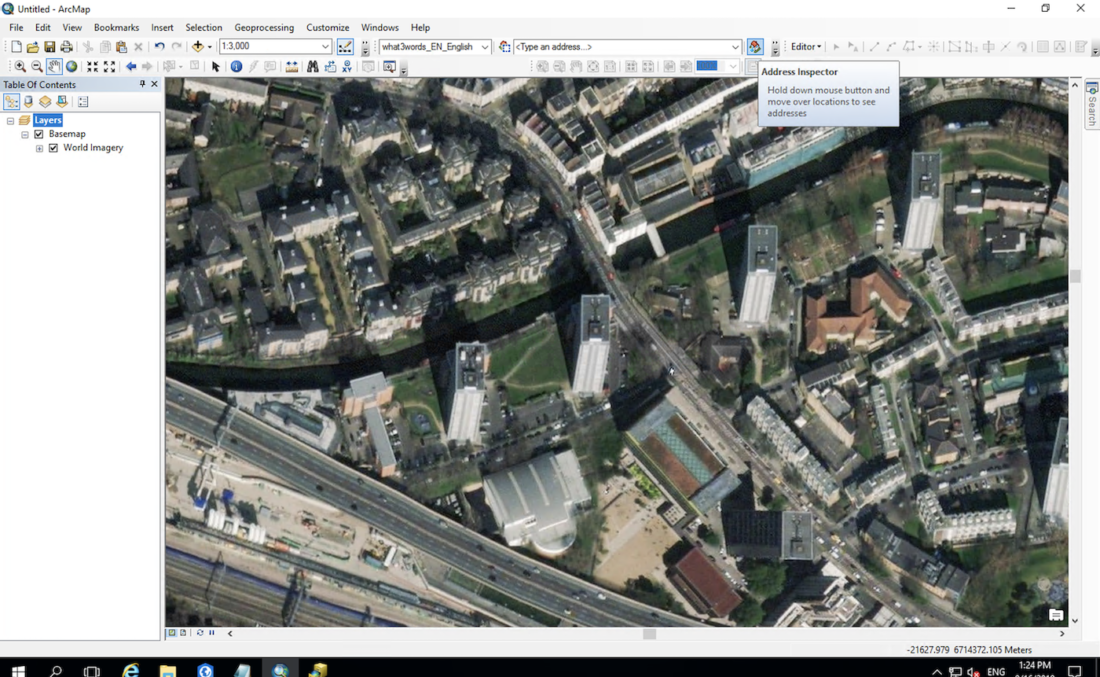
Click “Add” to select the what3words locator.
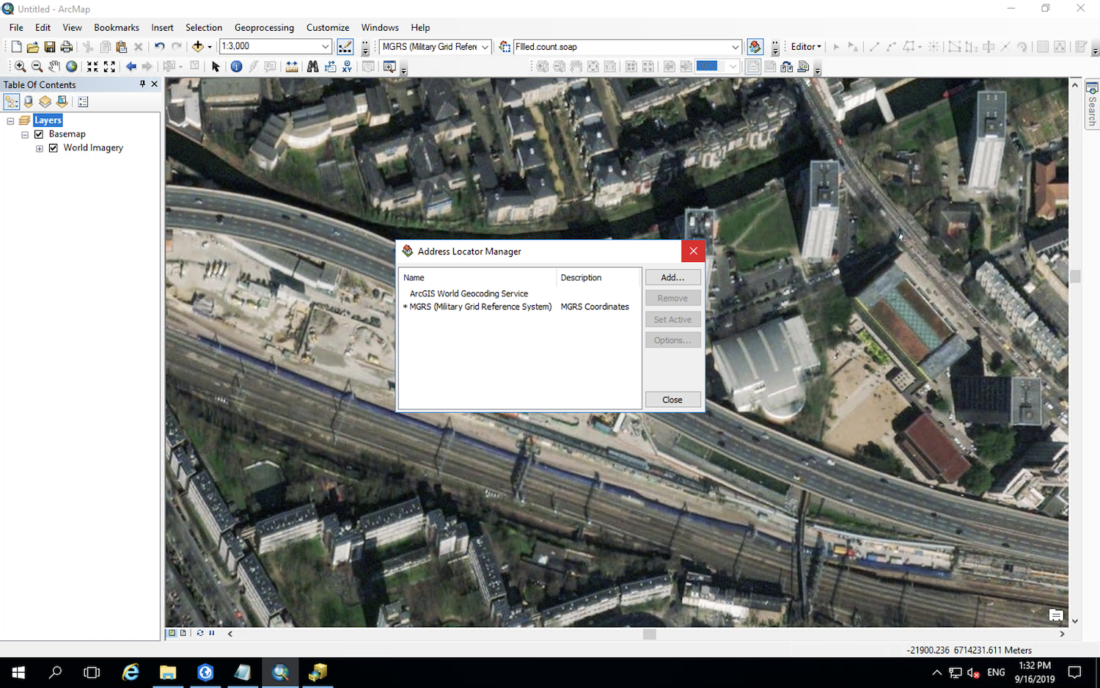
Under ArcGIS Servers select the locator and then select the language you would like to use.
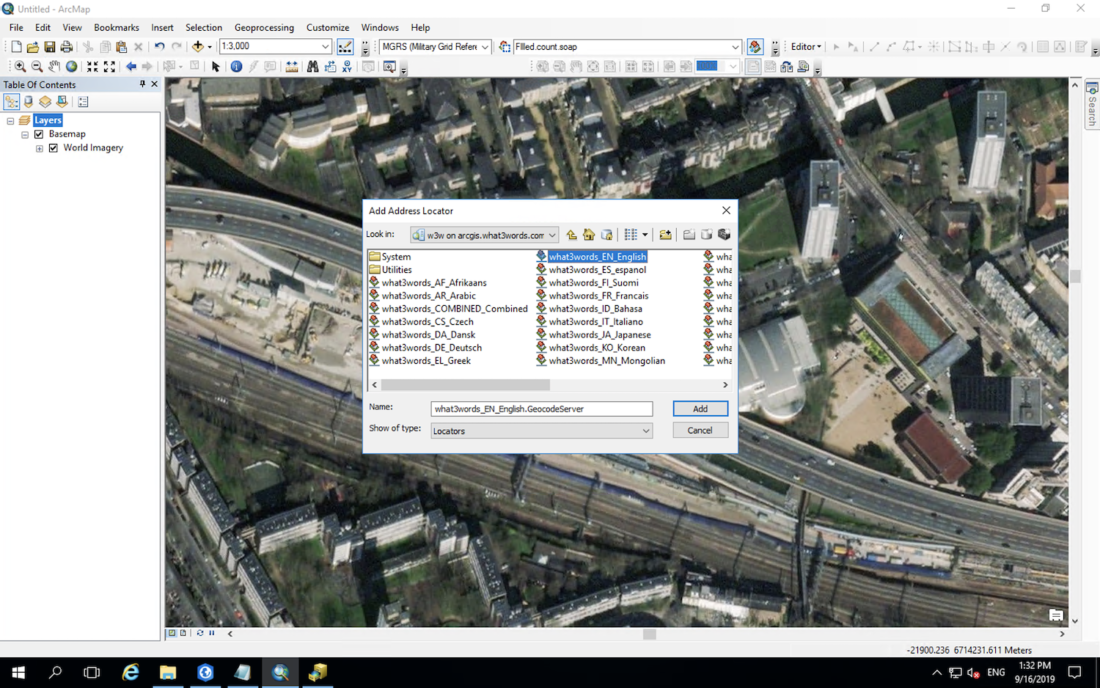
The what3words locator should now appear in the dropdown.
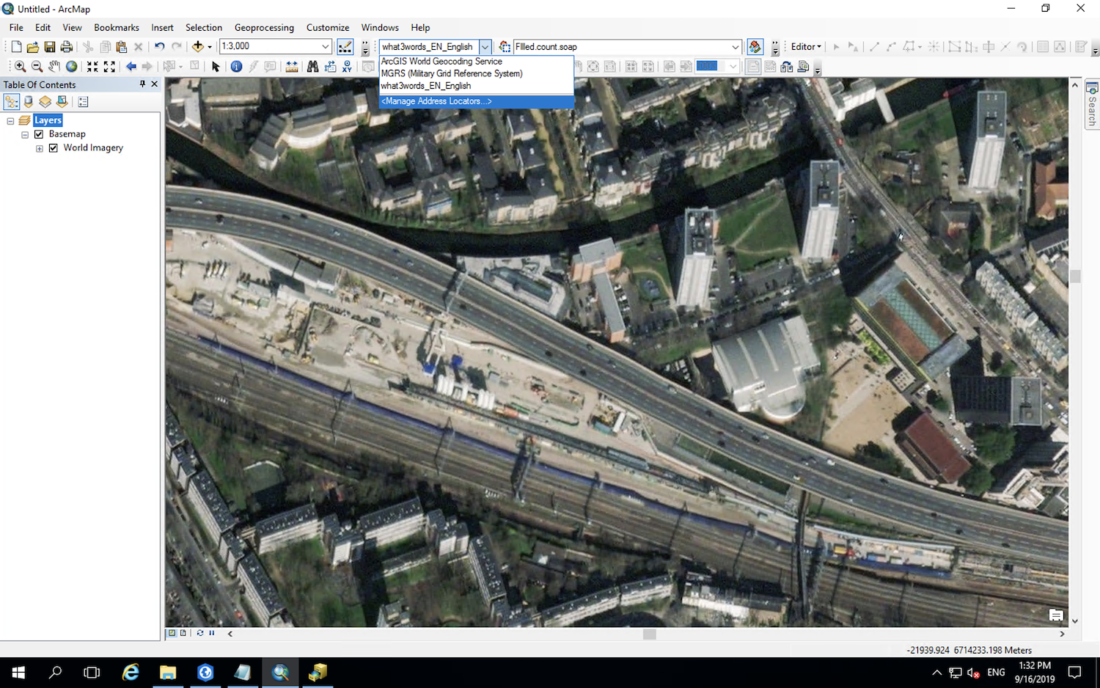
In order to discover the 3 word address for a location on the map click the “Address Inspector”.
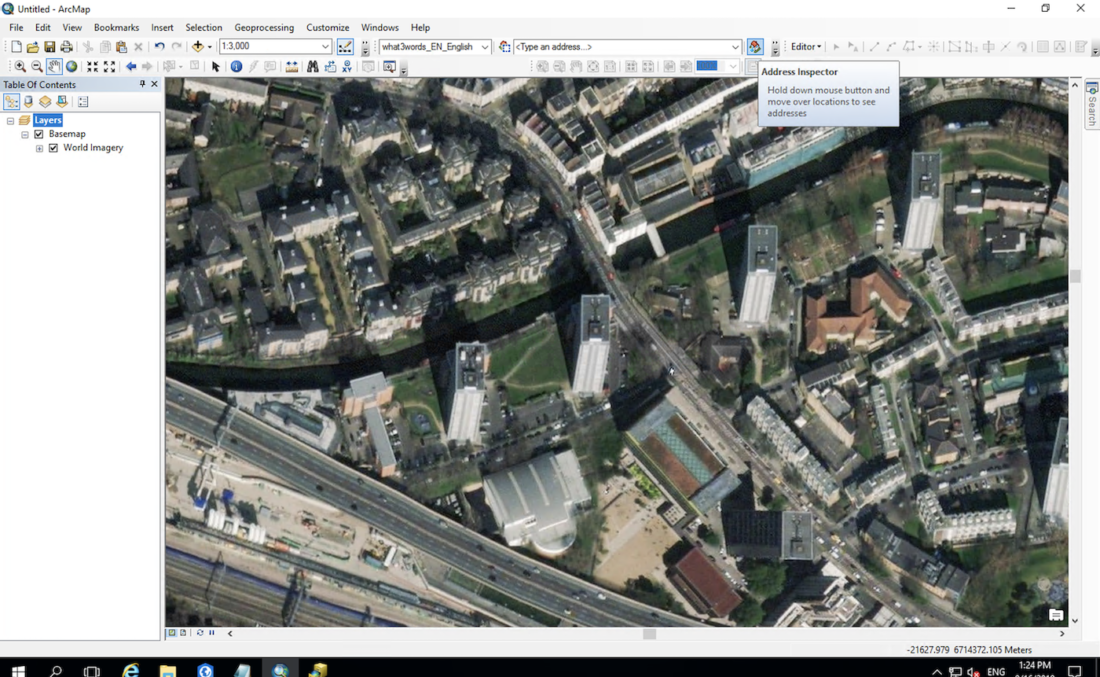
Left-click on the map to display the 3 word address and the latitude and longitude.
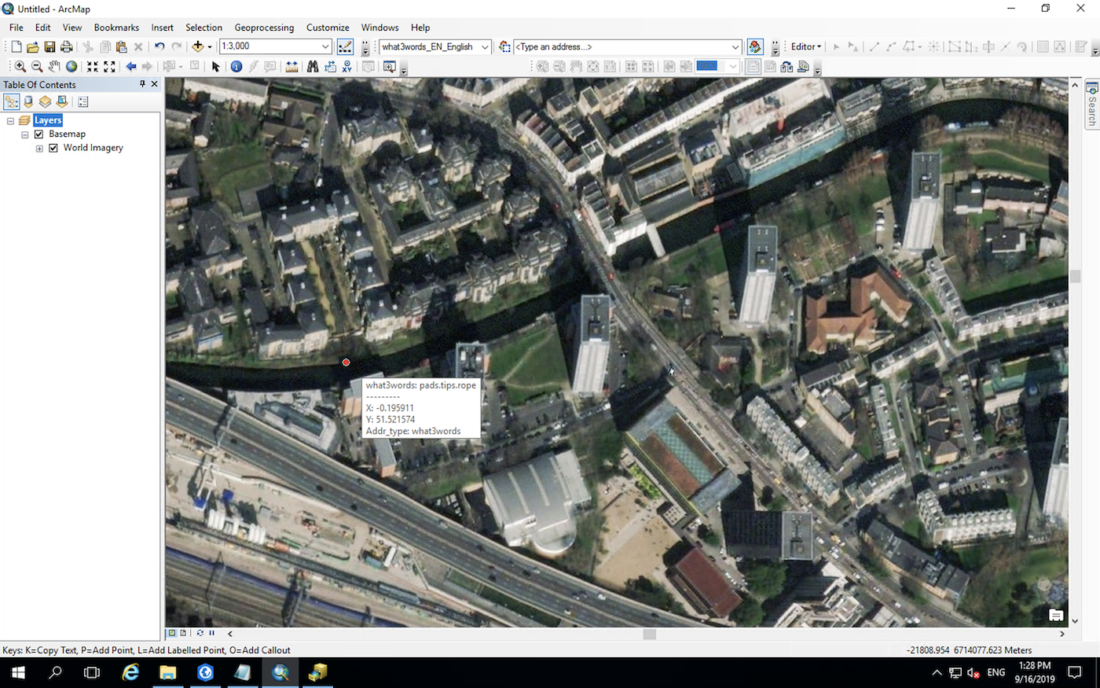
Search for a 3 word address by typing an address in the Geocoding Toolbox.